Select A/P > Recurring Payables. The Recurring Payables window appears.
Do one of the following:
To add a recurring payable, click Add.
To edit a recurring payable, highlight the entry and click Edit.
The Recurring Payables – Adding a new
Recurring Payable or the Recurring Payables – Modify existing Recurring
Payable window appears. From the General
Information tab, complete the following fields:
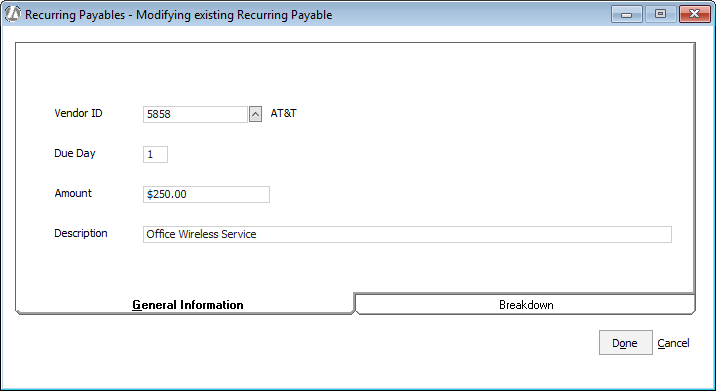
Vendor ID: The vendor to receive the recurring payment.
Due Day: The day of the month the recurring payable is due, such as the 10th day of every month.
Amount: The usual amount due for the payable.
Description: The description of the payable.
Select the Breakdown
tab. From this tab, you determine how the payable is to be debited
to your expense accounts. Select the account numbers to debit and
then enter the amount for each account selected.
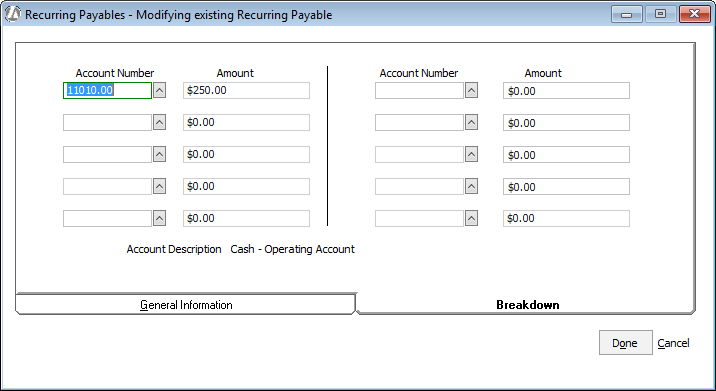
Click Done.