Select A/P > Vendor Activity. The Vendor Activity window appears.
Select a vendor and set the start and end date for the transactions you want to see.
Highlight the vendor transaction you
want to view or edit and click Edit.
The Vendor Activity – Modify window appears.
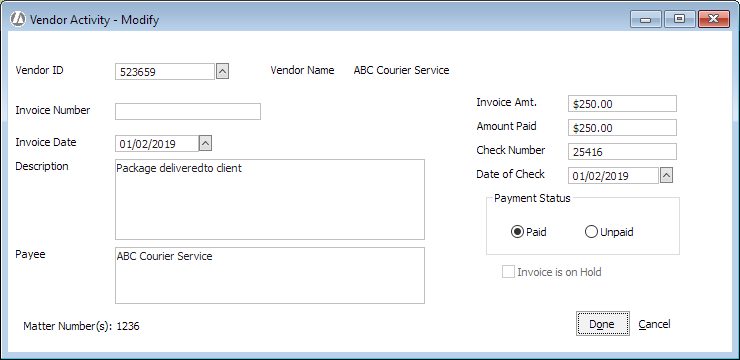
Use the following field definitions to make changes to the window:
Vendor ID: The vendor number for the transaction.
Invoice Number: If applicable, the invoice number for the transaction.
Invoice Date: If applicable, the date of the invoice for the transaction.
Description: The description of the transaction.
Payee: The person or company actually receiving the payment.
Invoice Amt.: The amount charged for the transaction.
Amount Paid: The amount paid in the transaction.
Check Number: If applicable, the number of the check by which payment to the vendor was made.
Date of Check: If applicable, the date of the check by which payment to the vendor was made.
Payment Status: Indicates whether the vendor has been paid or not.
Invoice is on Hold: Check if the vendor invoice is currently on hold. Invoices on hold will not appear on the Check Selection tab on the Print AP Checks window.
Click Done to save your changes.