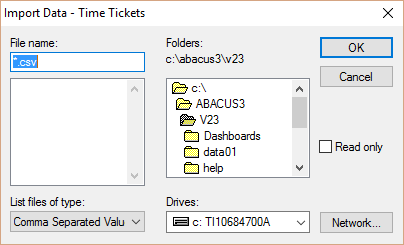Importing Time Tickets
Follow these steps to import time tickets.
NOTE: Users must have administrator rights or access to
this feature in their security profile.
Step 1: Create the Import File
Store the time ticket information to be imported in a CSV
file. The file needs to be formatted as follows:
date,timekeeper,hours,matter_number,acivity_code,task_code,ticket_type,amount,text
with a header line and with quotation marks around each
element.
For example:
date,timekeeper,hours,matter_number,acivity_code,task_code,ticket_type,amount,text
"01/01/2016","SS","1.5","H989","A101","B101","F","0.00","This
is the time ticket text"
NOTES:
The
Amount field is ONLY imported if it is a flat rate ticket. Otherwise,
Amount is calculated when the bill is created.
If
specifying an amount on the ticket, then ticket_type will have to
be flat rate.
ticket_type
(Time Ticket Type (ticket_type) values can be:
BL - Billable
FR - Flat Charge
NC - No Charge
TS - Trial
NB - Non-Billable
MS - Misc No Charge
Step 2: Import the Time Ticket Information
In Abacus Accounting, select File > Utilities
> Import.
The Import Data window appears. Highlight Time Tickets.
Then, click the browse button for Input
File.

The Import Data - Time Tickets window appears.
Find and select the time tickets import file (CSV file) and click
OK.
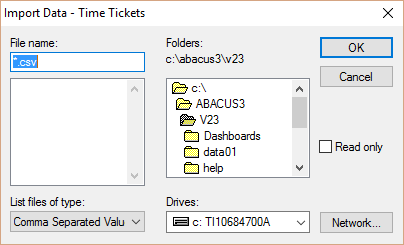
A text file is generated and displayed with the
results of the import. Close the window when you are finished.
Successfully imported time tickets are added to
the Browse Time Tickets window (Billing
> Time Tickets).