Select G/L > GL Budget. The General Ledger Budget window appears.
Do one of the following to open the General Ledger Budget – Adding a new Budget Record or General Ledger Budget – Modify existing window:
To add an account budget, click Add.
To edit an account budget, highlight the account budget and click Edit.
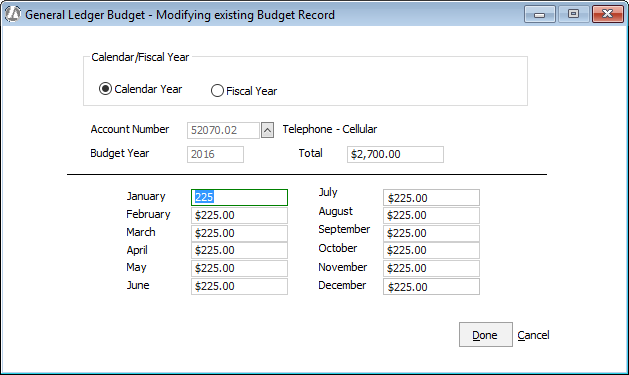
Under Calendar/Fiscal Year, select whether the account budget is for a calendar (annual) or fiscal time period. When you select Fiscal Year, a box appears for you to enter the month in which your fiscal year starts. After you enter the starting month, Abacus Accounting displays the months on the screen in order by your fiscal starting month. For example, if your fiscal year starts in May, the month display will be May, June, July, etc. instead of January, February, March, etc.
Select the account number. Then, enter the budget year and the total budget to use.
Notice that the total amount you enter is divided equally between the months listed. For each month listed, adjust the budgeted amount as necessary.
Click Done to save your changes and return to the General Ledger Budget window.