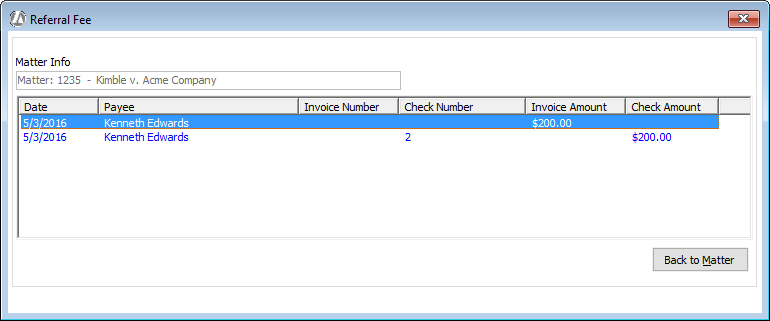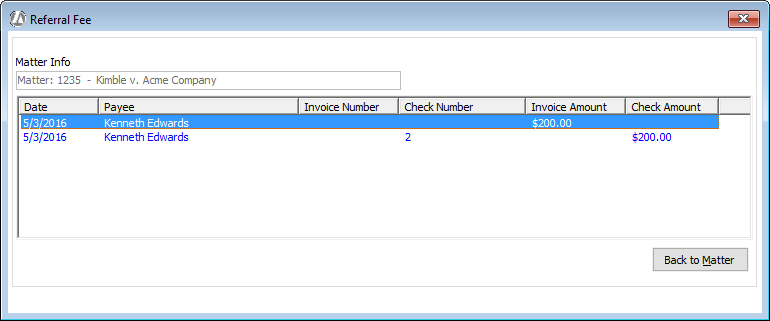Tracking Referral Fees for Matters
Follow these steps to track referral fees for matters.
Step 1: Create a Referral Fee Expense Account
Select File > Setup
> Chart of Accounts.
The Chart of Accounts Browse window appears. Click
Add.
The Chart of Account Maintenance - Adding a New
Account window appears.
For Account
Number, enter a number that begins with "5". Make
sure it is unique.
Enter a description.
For Type
of Sub-Account, highlight Referral
Fee.
For Level,
highlight SubHeader.
Click Done
to save your changes.
Step 2: Create a Two-Step AP Entry
Select A/P > Enter
and Post Payables.
The Enter/Post
Payables window appears. Click Add.
The Enter/Post
Payables - Add window appears. Complete the General
tab as usual. On the Firm
Section tab, select the Referral Fee expense account, enter the
amount, and select the matter this referral fee is associated with.
Click Done to save your
changes.
Back in the Enter/Post Payables window, highlight
the new entry and click Post.
When you are ready to pay the referral fee, select
A/P
Print AP Checks and print
the check as usual.
Step 3: View the Referral Fees
NOTE:
You can also view referral fees through the Referral
Fee productivity report.
Select
. The Matters Browse window appears.
Highlight the matter and click Open.
The Matter Maintenance window appears. Click Referral Fee.
The Referral Fee window appears listing referral
fee transactions for the matter. Click Back
to Matter to close the window and return to the Matter Maintenance
window.