Select File
> Utilities
> Global
Database Changes. The Global Database Changes window appears.
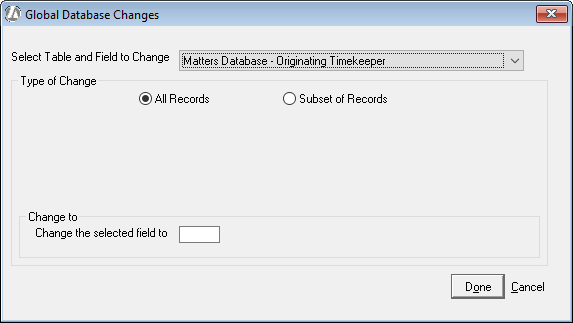
Select the table (for client or matter) and field you want to modify.
Under Type of Change, select All Records to change all record or select Subset of Records if you want to change specific records. If you select Subset of Records, you have to set the criteria for which records to change. For example, if you wanted to change the originating timekeeper from Joe Smith to Sally Jones, you would enter Joe Smith in the Is box.
Under Change to, enter the new value for the field. Continuing the example from the previous step, you would enter Sally Jones in the Change the selected field to box.
Click Done. A verification window appears. Click Yes to start the global replacement process.