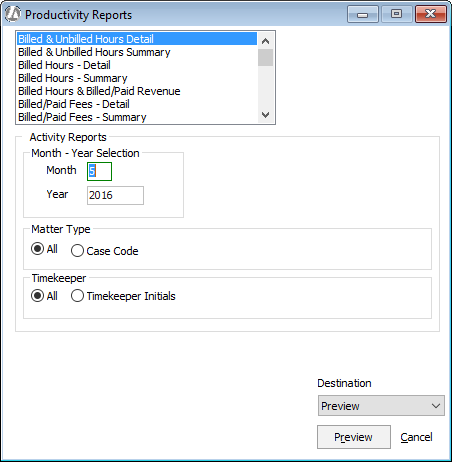Generating Productivity Reports
Click here
for a summary of Productivity reports.
When Are Productivity Reports Updated?
Productivity reports dealing with fees and costs are updated
any time a client payment is entered through payments received. Productivity
reports dealing with billed time are updated when bills are posted. Productivity
reports dealing with unbilled time are updated as soon as the data is
entered into Abacus Accounting.
How Post
On Ticket Date Affects Productivity Reports
The Post On Ticket Date
setting, which is available during company preferences, has a dramatic
effect on some of the productivity reports.
Many productivity reports list time by time ticket type
(Billable, Nonbillable, No Charge, Trial, or Misc.).
NOTE: Hours for a Flat Rate time ticket are included in
the Billable Hours.
If you have NOT checked Post on
Ticket Date in your company preferences, the productivity report
will include all billed time tickets as of the date the invoice they appear
on was posted (meaning the report includes the date the bill was posted,
not the actual date on the time ticket). The report will also include
all unbilled time tickets with an actual date in the selected time period.
If you HAVE checked Post on Ticket Date
in your company
preferences, the productivity report will include both billed and
unbilled time tickets with actual dates within the selected time period.
Generating Productivity Reports
Do one of the following:
Select .
Select .
The Productivity Reports window appears.
Highlight the report you want to generate.
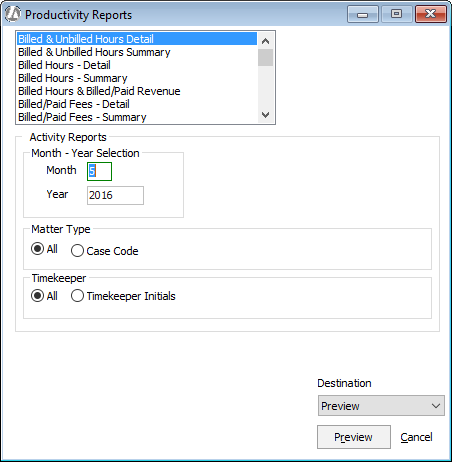
Report criteria specific to the selected
report appears to the right in the window. Complete the criteria for
the report.
Under Destination,
select whether you want to preview or print the report, print the
report to a file, or email the report.
Click Preview, Print,
File,
or Email (depending on what you chose
for print destination.