APX Surcharge Management
With APX Surcharge Management firms can pass any APX-related fees to clients in order to maximize returns.
Enabling APX Surcharge Management for the Firm
-
Select File > Setup > Company Preferences.
-
Select the Payment Setup tab and click Surcharge Management.
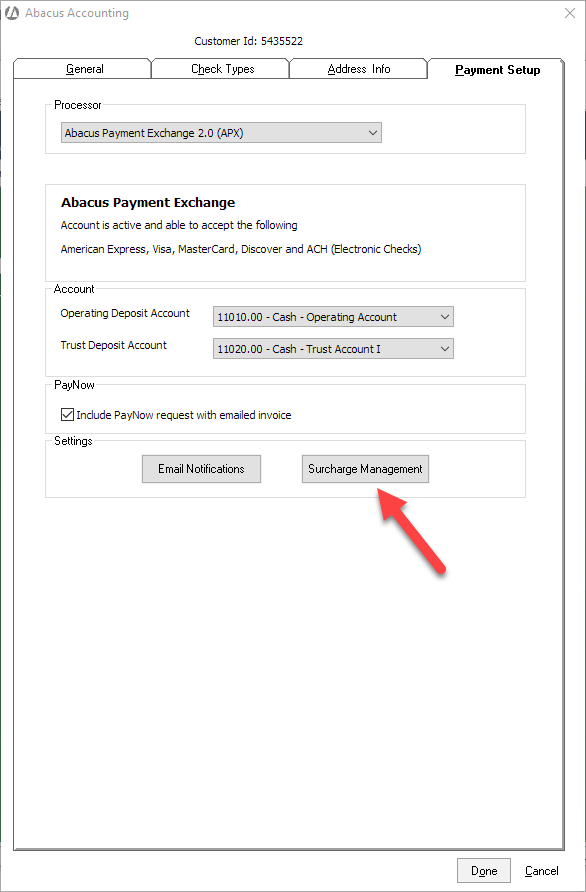
-
Check Transfer credit card surcharge to client(s) and click Save.
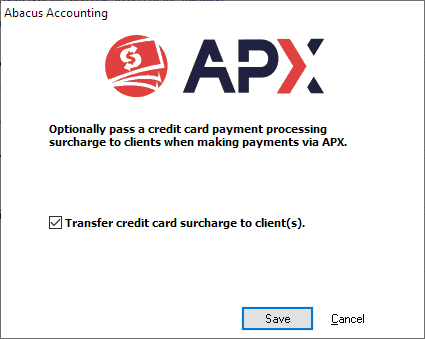
-
Credit card surcharge transfers are not allowed in some jurisdictions. Check with your applicable state law. If your jurisdiction allows credit card surcharge transfers, check This is permitted in my state.
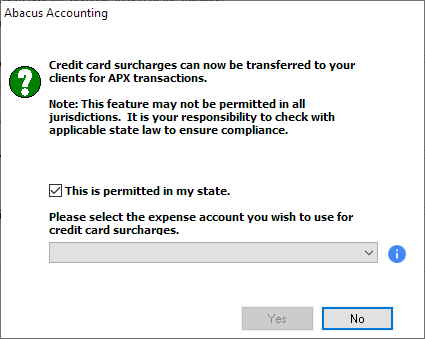
-
After checking that transfers are permitted, another field appears prompting you for an expense account. Select the expense account to charge the credit card surcharges against. Click Yes to save.
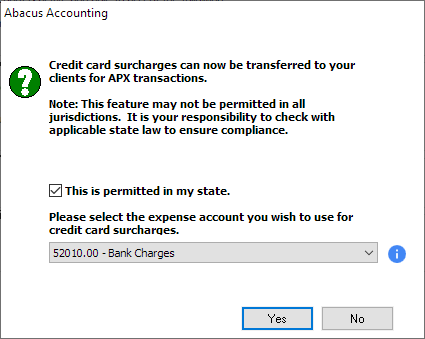
-
Click Yes to enable APX Surcharge Management for all matters for the firm. Click No to make APX Surcharge Management available to all matters, so that it can be enabled on a matter by matter basis.
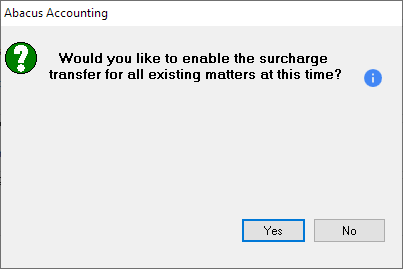
-
Click OK.
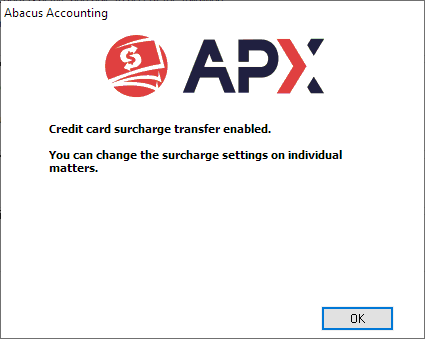
-
Click Done on the Company Preferences window's Payment Setup tab.
Credit Card Surcharge Fee Default Account
After APX Surcharge Management is enabled for the firm, the Credit Card Surcharge Fee field appears on the Default Accounts window (File > Setup > Default G/L Accounts).
The field is set to the account you selected when setting up Surcharge Management for the firm. However, it can be changed here.
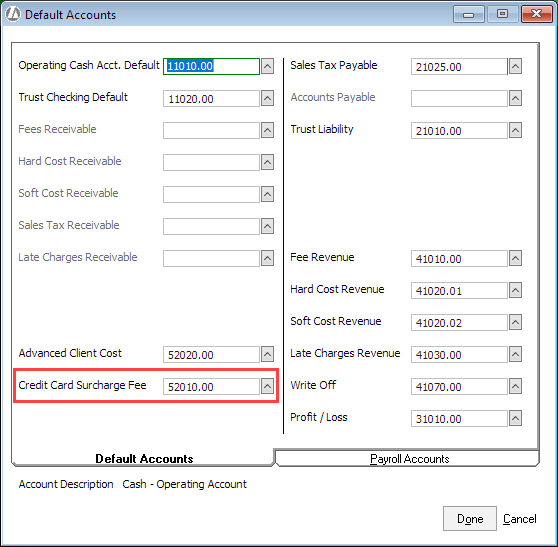
Enabling APX Surcharge Management for a Matter
Once APX Surcharge Management is enabled for the firm, it may be enabled (or disabled) for each matter as desired.
-
Select Matter > Matters.
-
On the Matters Browse window, highlight the matter to edit and click Open.
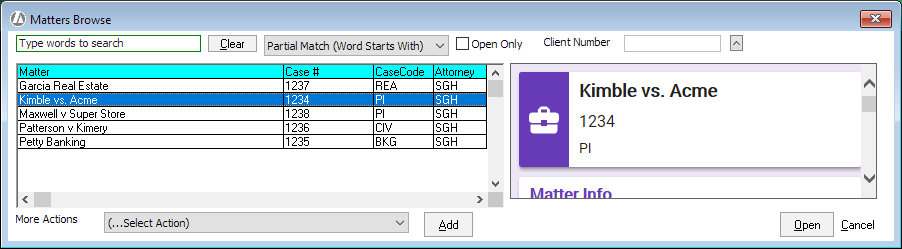
-
The Matter Maintenance window opens. Select the CC Info tab. Check Allow charging credit card or ACH on file for bill payments. Then, check Transfer credit card surcharge to client.
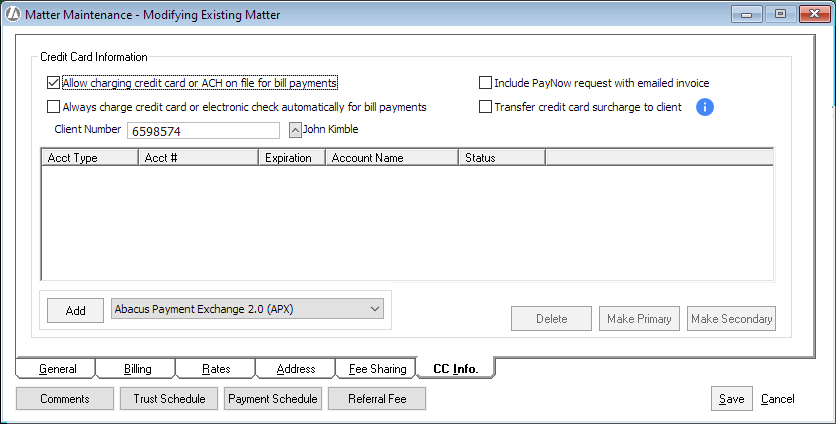
APX Surcharge Management Reflected in Billing
After APX Surcharge Management is turned on for a matter, the following line of text is added to the Current Invoice Summary section on invoices for the matter:
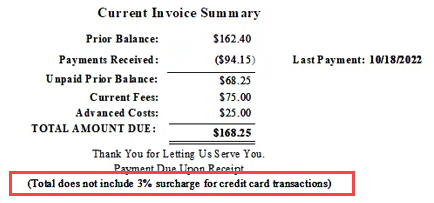
And when the invoice is emailed, the following line of text appears on the Send Report via Email window:
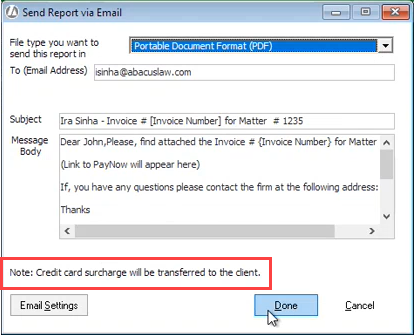
When the client pays a bill on APX, the following text appears:
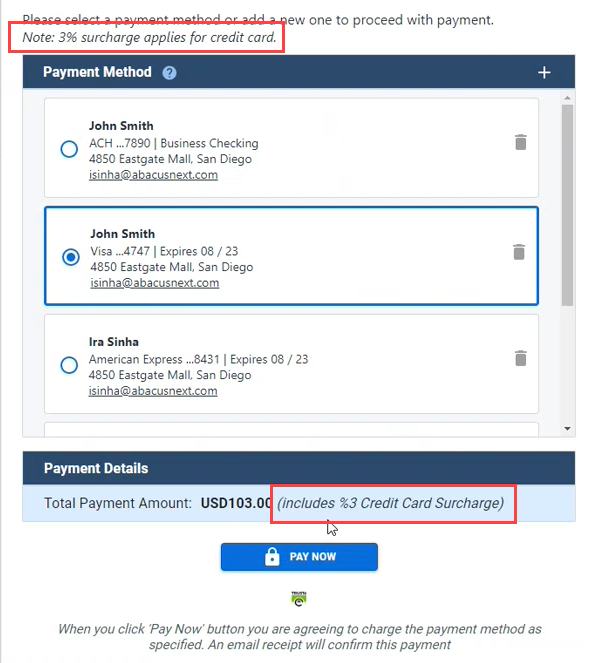
APX Surcharge Management Reflected in Client Payments
Note that if you have a client that is not using APX Surcharge Management for one or more matters, you must enter client payments at the matter level. If you try to enter payment by client, the following message appears and you will not be allowed to continue.
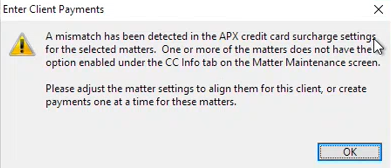
When entering client payments for a matter with APX Surcharge Management enabled and using a credit card to pay, the following line of text appears:
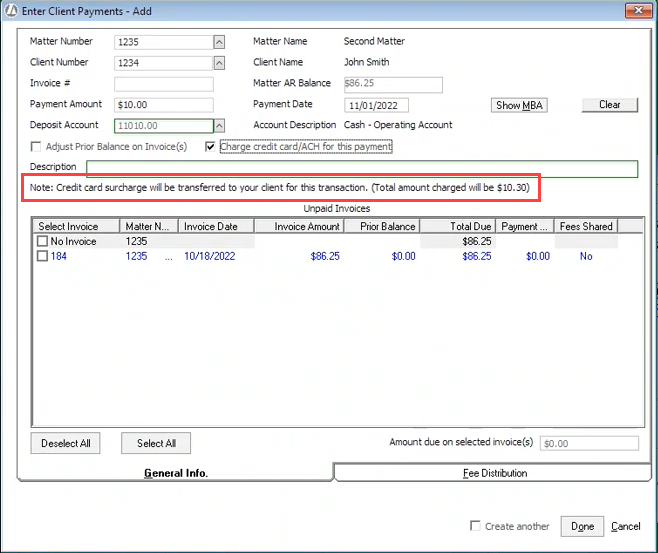
Once saved, the client payment lists the surcharge amount separately.
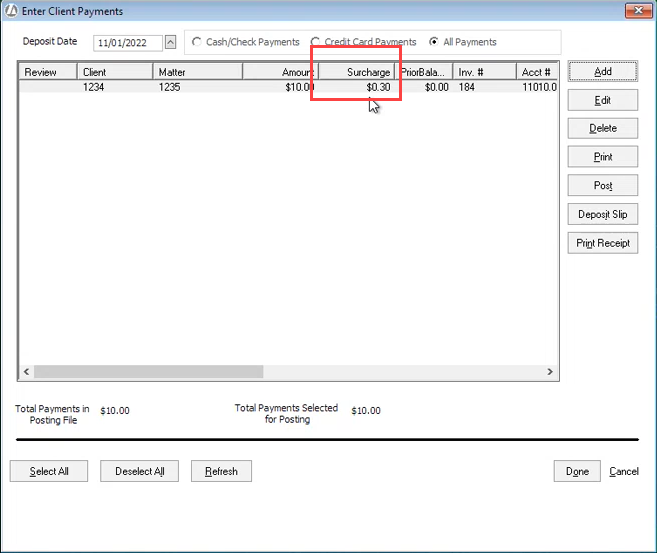
And once posted, the surcharge amount is posted to the Credit Card Surcharge Fee default account.
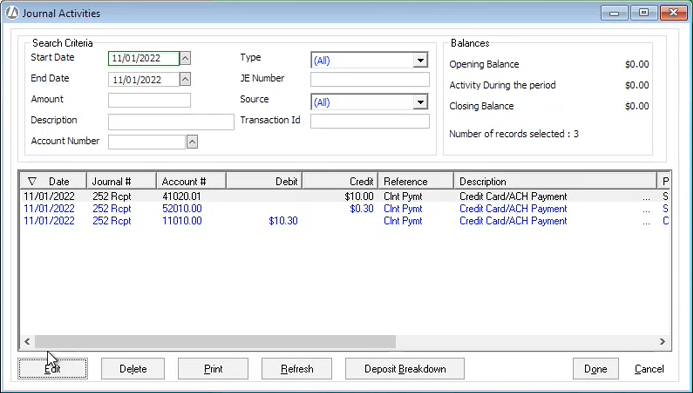
Enabling APX Surcharge Management for New Matters
Follow these steps to enable APX Surcharge Management for any new matters that are added. NOTE: this does not affect existing matters.
-
Select File > Setup > New Matter Defaults.
-
The New Matter Defaults page opens. Under APX Settings, check Transfer credit card surcharge to client. NOTE: This option only appears when APX Surcharge Management is enabled for the firm through Company Preferences.
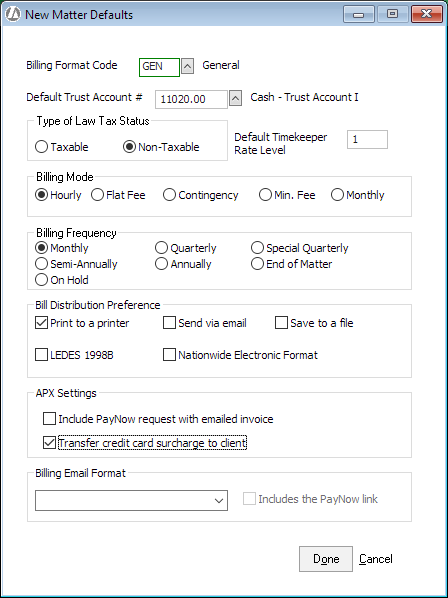
-
Click Done to save.
Disabling APX Surcharge Management for the Firm
-
Select File > Setup > Company Preferences.
-
Select the Payment Setup tab and click Surcharge Management.
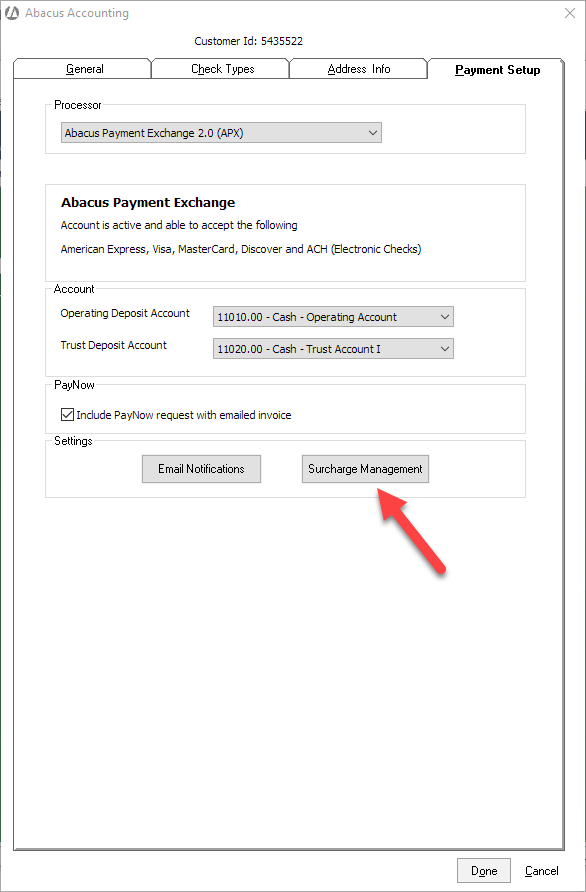
-
Uncheck Transfer credit card surcharge to client(s). Click Save.
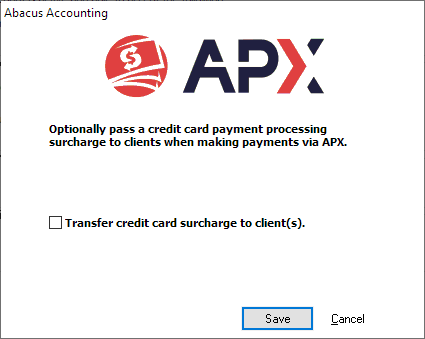
-
Click Done on the Company Preferences window's Payment Setup tab.