Importing DisplaySoft Data
- Select File > Utilities > Import. The Import Data window appears.
-
For Select Type of File for Import, select Real Estate Integration - DisplaySoft.
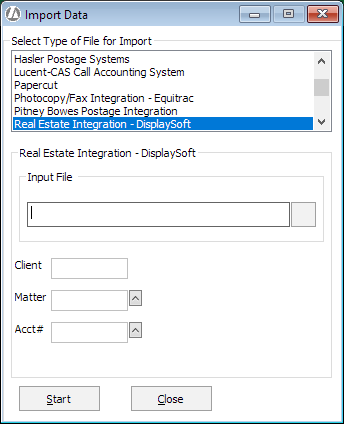
-
Click the browse button for the Input File box and select the file to be imported. This file should have a Quicken extension (.qif).
-
For Matter, select the matter number for the imported transactions.
-
Client autofills based on the selected matter.
-
For Acct#, select the cash trust account to be used for this closing (or verify the trust account number that has been entered by Abacus Accounting). It is important that you use the trust account for this closing’s deposits and disbursements.
-
Click Start to begin the import process.
-
When the import process is complete, deposits from the real estate closing will be added as trust deposits and disbursements from the real estate closing will be added as trust check requests.
To review the trust deposits, select Trust > Trust Deposits. The Trust Deposits window appears. Make any adjustments as necessary and post the deposits.
To review the trust check requests, select Trust > Trust Check Requests. The Trust Check Requests window appears. Make any adjustments as necessary and process the trust check requests.