Adding/Editing Timekeeper Codes
-
Select File > Setup > Timekeeper Codes. The Timekeepers Browse window appears.
-
Do one of the following to open the Timekeeper Maintenance window:
-
To add a timekeeper code, click Add.
-
To edit a timekeeper code, highlight the timekeeper code and click Edit.
-
-
Complete the settings on the General tab as follows:
-
Timekeeper’s Initials: Enter up to 3 alphanumeric characters to uniquely identify the person whose time will be tracked with this code. Normally, these characters will be the person’s initials.
-
First Name: Enter up to 35 alphanumeric characters for the person’s first name.
-
Middle Initial: Enter 1 alphanumeric character to indicate the person’s middle initial.
-
Last Name: Enter up to 35 alphanumeric characters of the person’s last name.
-
Inactive: Check if the timekeeper is inactive, for example if the timekeeper leaves the firm or takes an extended leave.
-
Seniority Level: Enter up to 2 numbers to indicate this timekeeper’s seniority level. The seniority level is used to sort information in reports so that seniority level 1 is first on the report. If all timekeepers are assigned seniority level 1, the report is sorted alphabetically by timekeeper code.
-
Default Hourly Rate: Enter up to 6 numbers to indicate the timekeeper’s standard hourly rate (dollars charged per hour), if applicable. Abacus Accounting uses this assigned hourly rate for this timekeeper when no rate level is set up for the client/matter being billed.
-
Type: Indicate if this is a main timekeeper or an alias. If this is an alias you must indicate the timekeeper code the alias is associated with. All time for an alias timekeeper will appear on the actual bill with the associated main timekeeper. This allows the same timekeeper to charge multiple rates on one matter.
-
Division: (optional) Select the division to which this timekeeper is assigned. Note that divisions are maintained separately. This information is used in 2 productivity reports: Hours report and Monthly Hours & Fees Recap report.
-
Job Title: (optional) Select the job title for this timekeeper. Note that titles are maintained separately. This information is used in 2 productivity reports: Hours report and Monthly Hours & Fees Recap report.
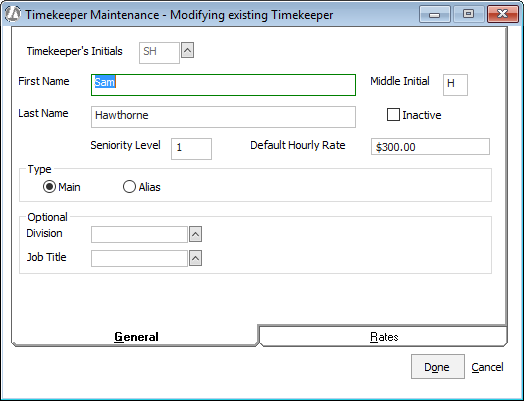
-
-
Select the Rates tab. For each rate level enter the dollar amount for the hourly rate this timekeeper will charge.
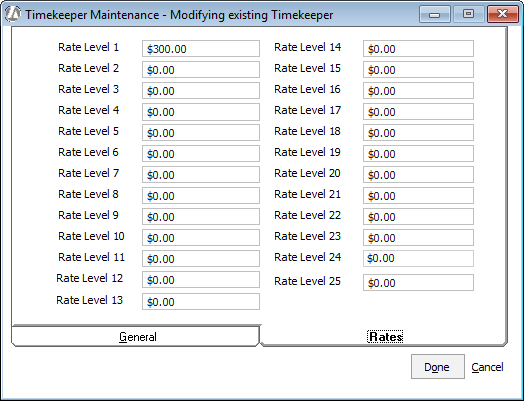
-
Click Done to save your changes.