Selecting Whose Events to View in the Calendar
In the Calendar, you can view appointments and other calendar events for just yourself or for several different people or Who codes. Click WHO on the Calendar and the "Who" Setting for Calendars window appears.
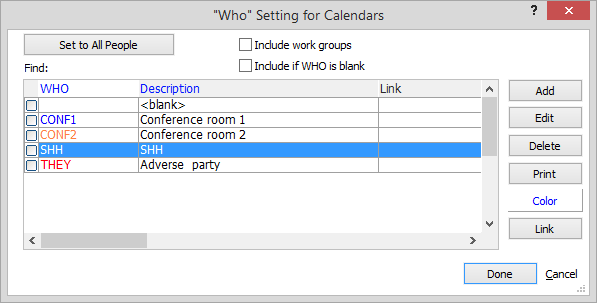
Check the Who codes whose events you want to view. For example, if you only want to see your own events, check yourself only. But, if you want to also track what is going on in a conference room or with a colleague, check those Who codes as well.
If you want to select all Who codes, click Set to All People.
On this window, you can also do the following:
-
Check Include work groups to see not only events scheduled for the selected Who codes, but also events scheduled for any work group to which the selected Who codes are assigned.
-
Check Include if WHO is blank to see all events with no Who code selected (like holidays or meetings for the entire staff).
-
Click Add, Edit, or Delete to manage Who codes on the fly.
-
Click Print to print a report for Who codes.
-
If you want to change the color of a Who code in the list, highlight the Who code, click Color, select the color and click OK.
-
If one of the Who codes is an accounting timekeeper (for Abacus Accounting users), highlight the Who code and click Link. In the window that appears, select the associated accounting timekeeper and click Done. This links the Who code in AbacusLaw with the timekeeper in Abacus Accounting for billing purposes.