Creating/Editing the Mail Merge Template
Click here for more information about Mail Merge.
The mail merge template is the base document that will be used in the mail merge. It includes standard content to be replicated in each mail merged document, but it also contains mail merge fields for variable information that is unique to each mail merge document. The mail merge fields pull data from individual Abacus records.
-
In AbacusLaw, from the Names Browse window, click Actions and click MailMerge.
-
The Mail Merge window appears. Complete the window as follows:
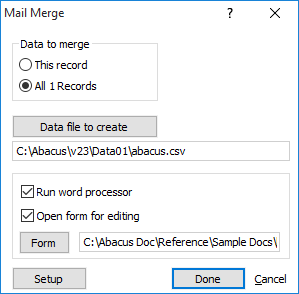
-
Check Run word processor.
-
Check Open form for editing.
-
Change Form to the path of the document you want to turn into a mail merge template.
-
Click Done.
-
-
Click Yes to overwrite the abacus.csv file.
-
The selected document opens in Word or WordPerfect. Insert, replace, or delete the Abacus mail merge fields as necessary. To insert a mail merge field in Microsoft Word 2016:
-
-
Highlight or click the area where you want to insert the mail merge field.
-
Click Mailings.
-
In the Write & Insert Fields section, click Insert Merge Field and then click the Abacus mail merge field.
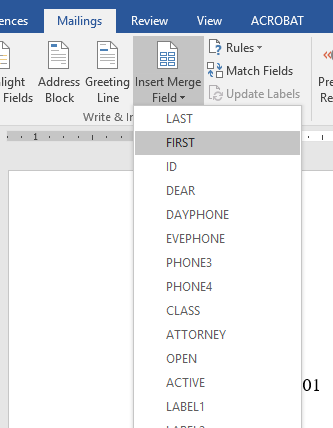
-
-
Click Preview Results to see an example of what data will be pulled in for the mail merge fields. Click Preview Results again to see the mail merge fields.
-
Save the mail merge template as a template file (.dotx in Word 2016).