Abacus Updates
Abacus includes an update process called Abacus Updates that checks for new forms, rules, .exe files, and Practice Area Legal Solutions (PALS). Abacus Updates runs on a schedule based on user settings. Update downloads and installs can be manual or automatic, depending on user settings.
With Abacus Updates, you can do any of the following.
To manually install updates
If you did not select to update Abacus automatically, the Abacus Updates window appears and lists any updates that need to be installed. Check the updates to install and then click Install Updates to install.
NOTE: To open the Abacus Updates window manually, select Help > Abacus Updates.
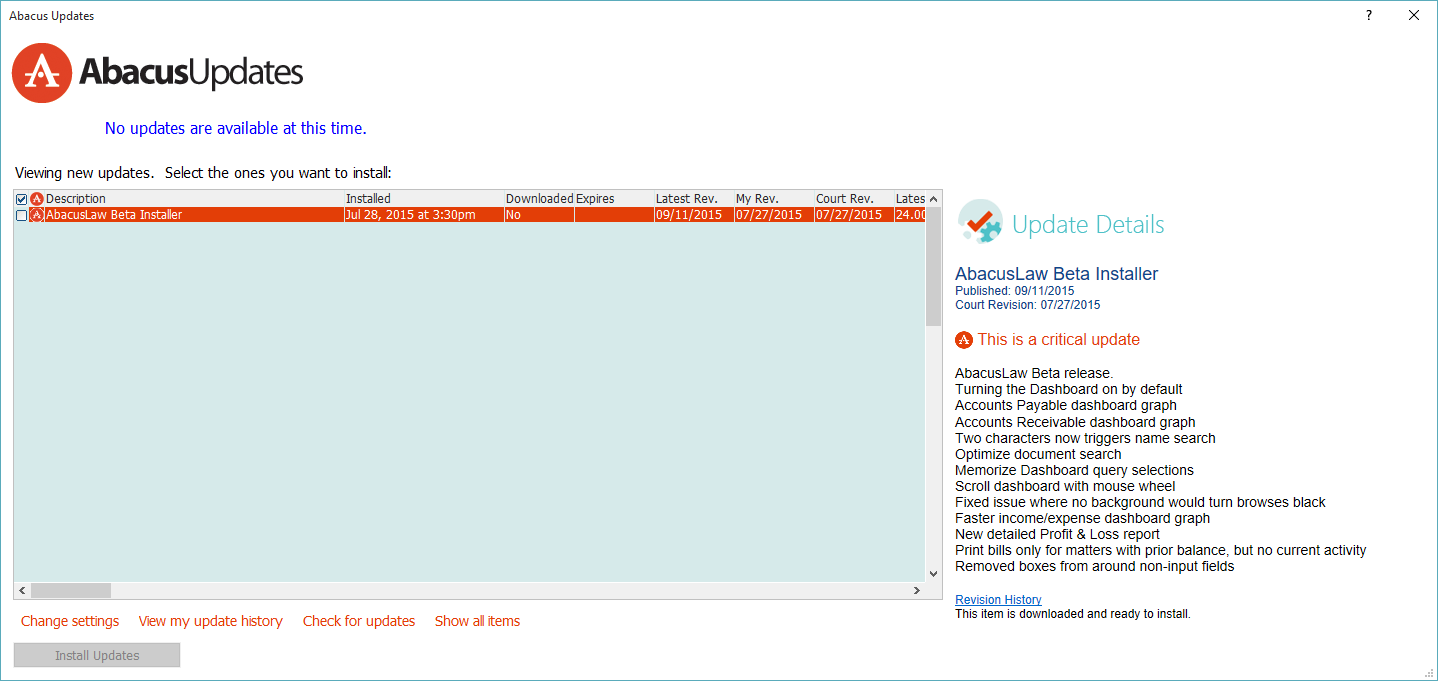
To change Abacus Updates settings
Select Help > Abacus Updates to open the Abacus Updates window. Click Change settings. The Abacus Updates Settings window appears.
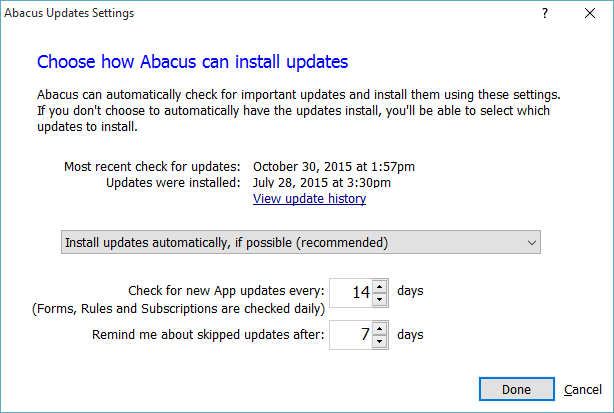
Notice that information about when updates were most recently checked and installed appears in the window. You can click View update history and then click Program updates to see the full program update history or click Subscription updates to see the full subscription update history.
Make changes to the settings as follows:
-
Drop-down box: Click the drop-down box and select if you want to install updates automatically (recommended), download updates but allow the user to choose to install them, or check for updates and allow the user to choose to download and install them.
-
Check for new App updates every: Enter the number of days you want to pass before Abacus Updates runs. For example, if you want Abacus Updates to run daily, enter 1. If you want it to run weekly, enter 7.
-
Remind me about skipped updates after: Enter the number of days you want to pass before Abacus Updates reminds you that you have pending updates.
Click Done to save your settings.
To view your update history
Select Help > Abacus Updates to open the Abacus Updates window.
Click View my update history and then click:
-
Program updates to see a history of program updates that have been processed. Selecting this menu option opens vXX\Programs\UpdateHistory.log in a text editor (like Notepad).
-
Subscription updates to see a history of subscription updates that have been applied to the current data directory. Selecting this menu option opens vXX\dataXX\UpdateHistory.log in a text editor (like Notepad).
NOTE: "vXX" represents the current application version (such as v23) and "dataXX" represents the current data directory (such as data 01 or data 02).
To manually check for updates
Select Help > Abacus Updates to open the Abacus Updates window.
Click Check for updates. Abacus Updates runs. Any updates that need to be made are listed in the Abacus Updates window.
To show all/newer items
Select Help > Abacus Updates to open the Abacus Updates window.
Click Show all items to see all your purchased licenses. Click Show newer items to see the ones that need to be updated.