Installing a New Version of AbacusLaw
After selecting to install a new version from Abacus Updates, AbacusLaw closes and the installer starts.
Before installing, note the following:
Only a user with administrator permissions can install an update.
Installations should always be performed from the server (not a workstation). After the server is updated, when users log in they will be prompted to run the workstation installation program that updates the DLLs and addins for workstations for the new version of AbacusLaw.
Follow these steps to install the new version of AbacusLaw.
Make a backup of your AbacusLaw database.
Close AbacusLaw, MessageSlips, and Outlook.
From the Ready to Install window, enter your customer ID and firm name and click Next. AbacusLaw connects to the Abacus Update servers to look up your customer information and initialize your database for you.
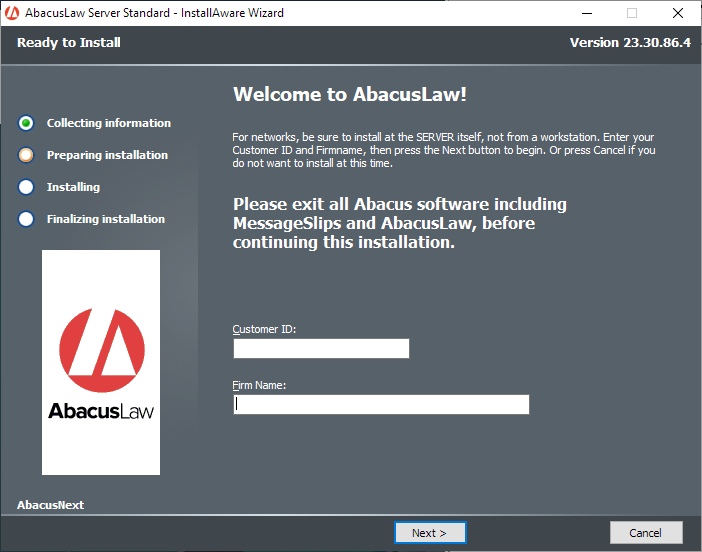
The License Agreement window appears. Click to read the AbacusLaw End User License Agreement. Then, check the box to agree to the terms. Click Next.
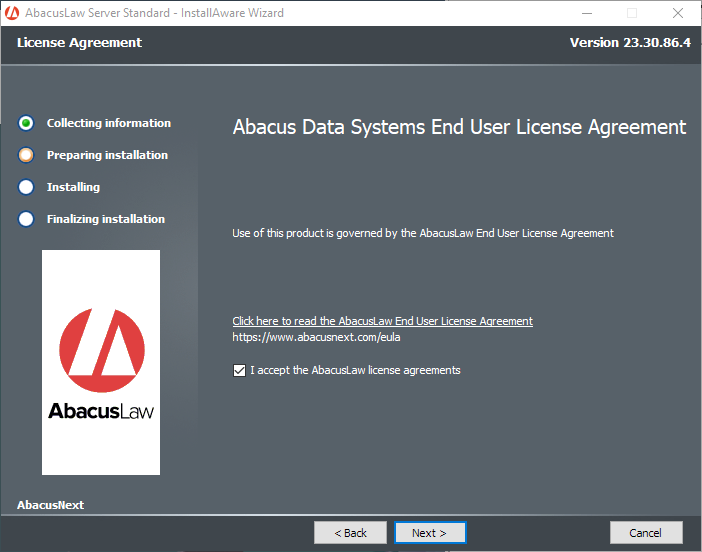
The Destination Directory window appears. Click Browse and select the directory to which you want to install Abacus files. You must select a local drive. Click Next.
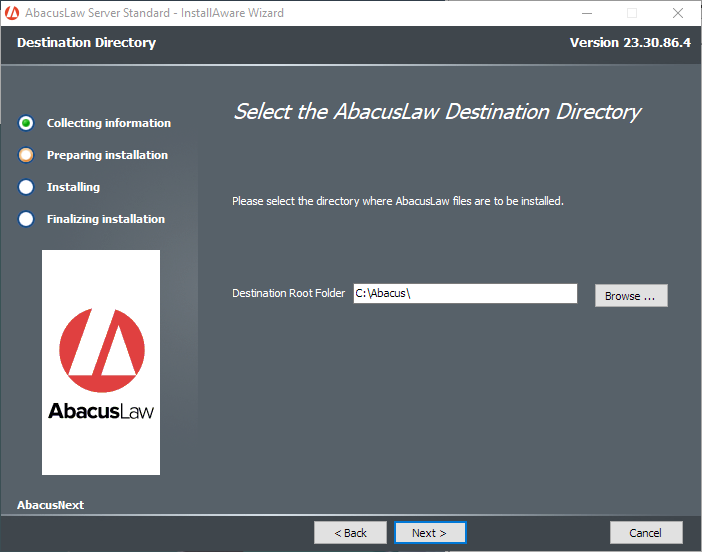
The Select Program Components window appears. Select the items you want to install and click Next. The following describes each Abacus component:
AbacusLaw Core - The main practice management application.
MessageSlips - An inter-office instant messaging system that integrates with AbacusLaw.
Mobile – Provides limited access to AbacusLaw on your mobile devices.
Accounting - Installs Abacus Accounting, an accounting application that integrates with AbacusLaw.
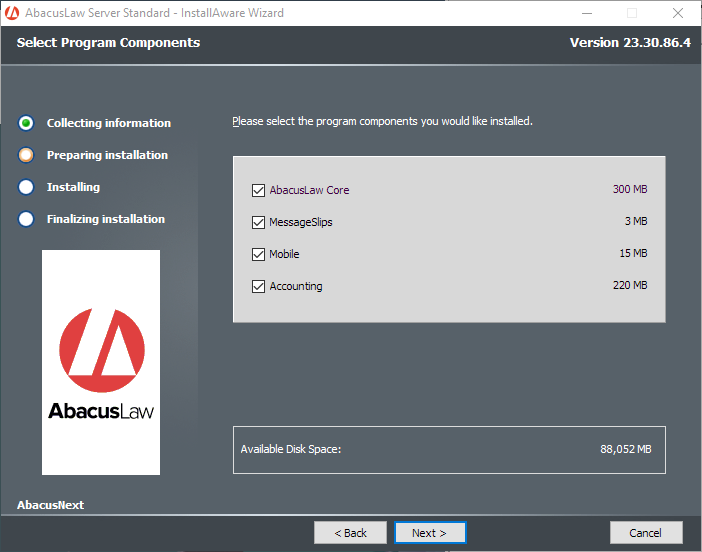
The Confirm Installation window appears. Ensure that the settings are correct and click Next.
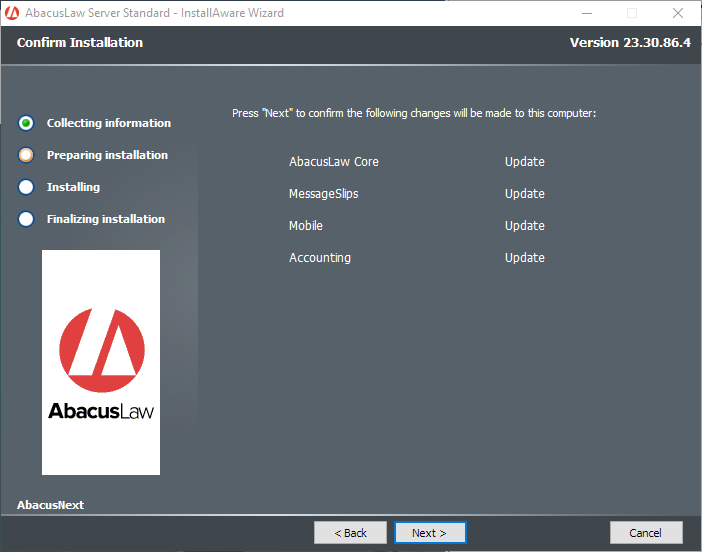
If MessageSlips was selected as one of the components to install, the MessageSlips Workstation Setup window appears. Check option settings as desired and click Next.
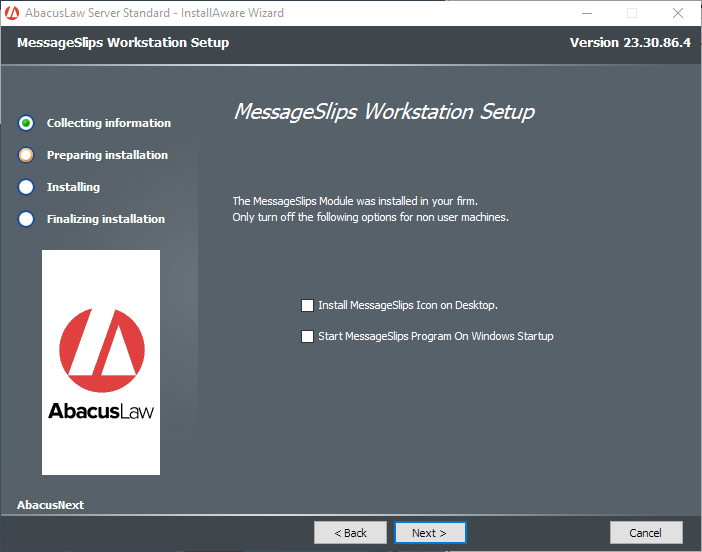
If Accounting was selected as one of the components to install, the Accounting Workstation Setup window appears. Check the box if Abacus Accounting will be run from the computer you are installing on. Click Next.
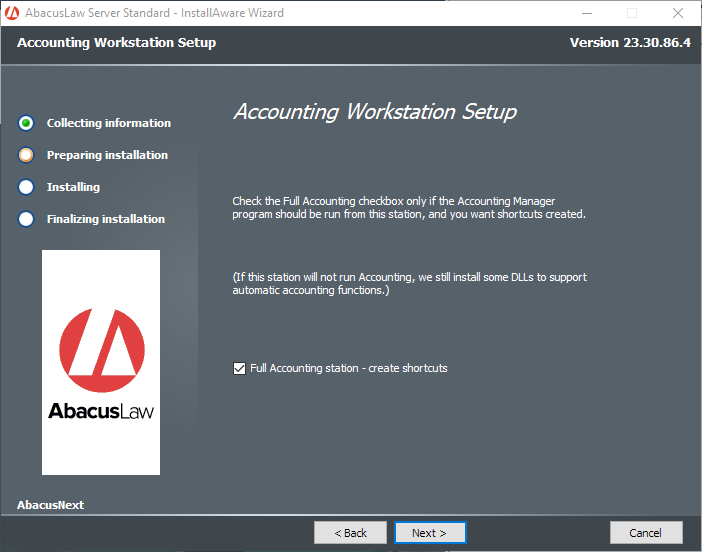
The installation process starts.
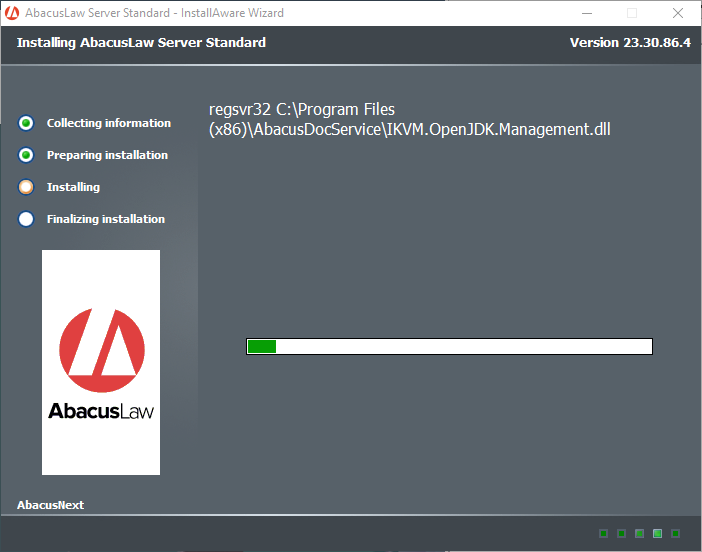
AbacusLaw starts and displays the User Log on window. Enter your user ID and password and click Done. REMEMBER: Only a user with administrator permissions can install.
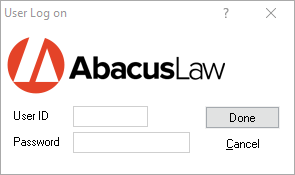
The installation process finishes and AbacusLaw opens. Log in again and begin using AbacusLaw.