Select A/P > Credit Cards > Reconcile Credit Card Account.
The Credit Card Reconciliation window
appears. Select the Account Information
tab.
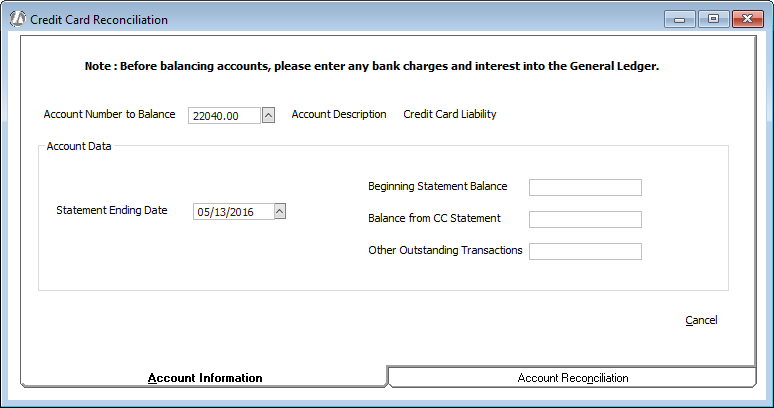
Set Account Number to Balance to the credit card liability account you want to reconcile.
From your credit card statement, complete (or confirm since the beginning balance is taken from the ending balance last period) the Statement Ending Date, Beginning Statement Balance, and Balance from CC Statement fields. For the Other Outstanding Transactions field, enter any miscellaneous transactions that affect the adjusted credit card balance (for example, charges that appear on the credit card statement, but not Abacus Accounting until next month). This information can be entered and altered at any time during the reconciliation process.
Select the Account
Reconciliation tab. A comparison of the credit card statement
and the Abacus Accounting general ledger for the selected time period
appears.
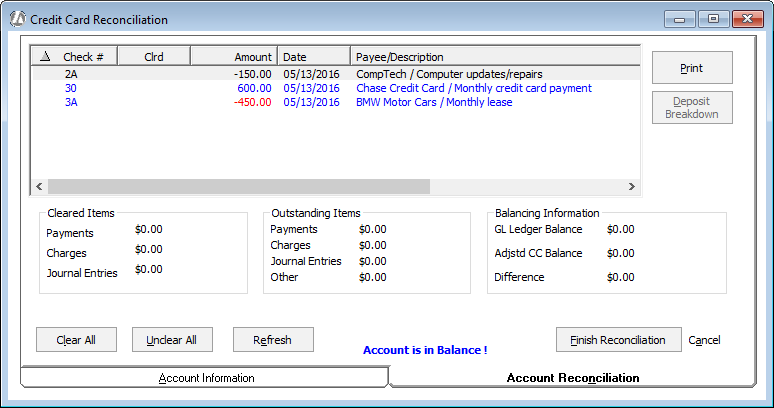
If you want to see detailed deposit breakdown information for a transaction, highlight the transaction and click Deposit Breakdown.
Click each entry that appears on the credit card statement to mark it as cleared. (Each time you click an entry it alternates between cleared and not cleared.) Notice that a “Y” in the Clrd column indicates a cleared entry. If you need more information, check Show Balancing Information for summary information.
When the account is in balance, click Finish Reconciliation and Abacus Accounting will delete all cleared entries. You will be prompted to print the Credit Card Reconciliation report. You need to print and file a copy of this report.