Select A/P > Credit Cards > Add Credit Card Transaction. The Credit Card Input window appears.
Complete the General
tab as follows:
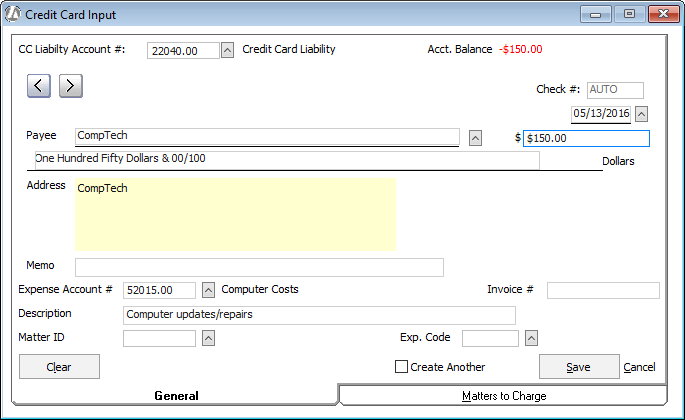
CC Liability Account #: Select the credit card liability account you want to write the payment against.
Date, Payee, Amount, Address, Memo: Complete the payment information just as you would complete a check.
Note that for Payee you click the lookup button, highlight a vendor on the Vendors Browse window, and click Done. SHORTCUT: You can just start entering the name and if the name exists in the Abacus Accounting database, it will be completed for you.
If you do not see the vendor you want, you can click Add to add the vendor or you can click Misc. Vendor, which opens a window that prompts you for an ad hoc vendor name.
NOTE: Never use a miscellaneous vendor if the person or company is to receive a 1099. Miscellaneous vendors are not included in 1099 filings.Expense Account #: If you have set up a default account for the vendor, this field displays that account number. Otherwise, select the number of the expense account to be debited for this check. For hard costs, use the Client Costs Advanced account.
Invoice #: Select the invoice number with which this cost is associated.
Description: Enter a description of the cost.
Matter ID: Select the matter associated with this cost. NOTE: Use this field if there is only ONE matter to charge. For multiple matters you must complete the Matters to Charge tab – see the next step in this procedure.
Exp. Code: Select the client expense code for this cost.
If there is more than one matter to charge,
select the Matters to Charge tab and
distribute the cost to the matters as necessary. For each matter,
you need to select an appropriate expense cost and you need to enter
the portion of the total cost in the Amount
box.
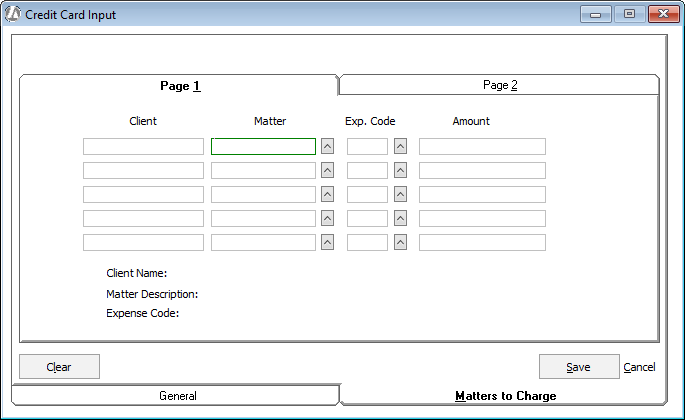
Click Save.