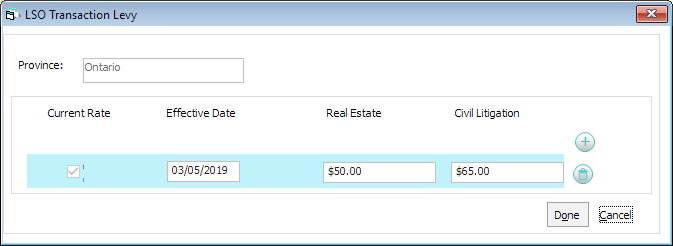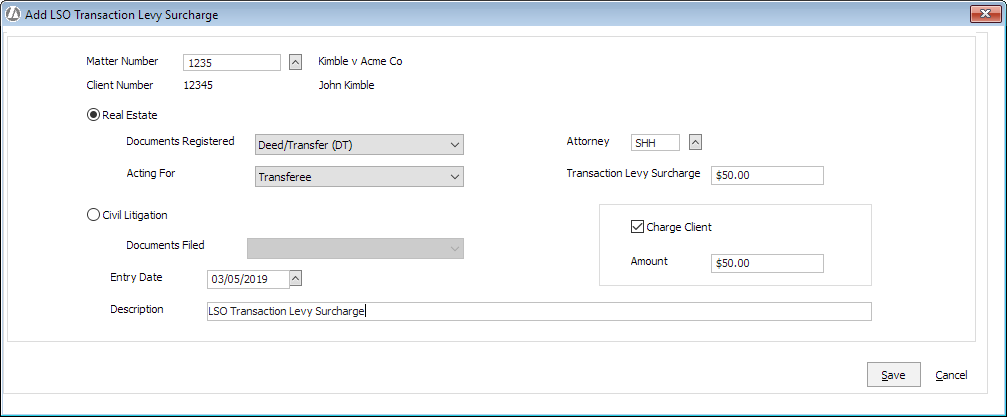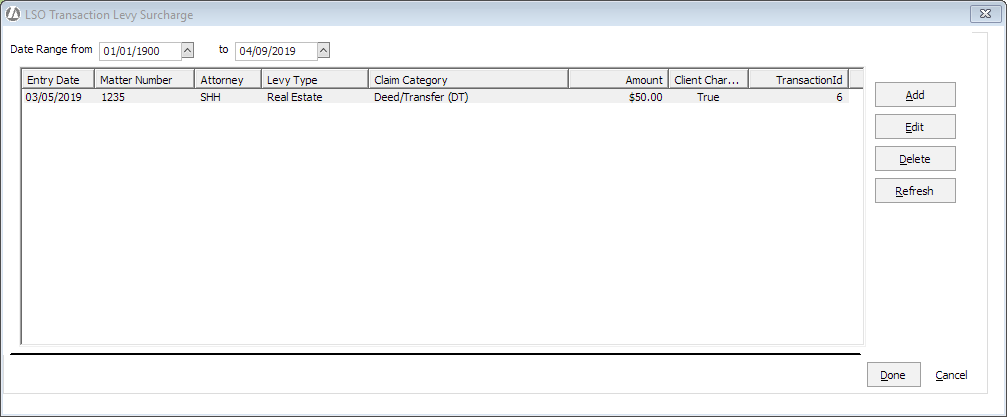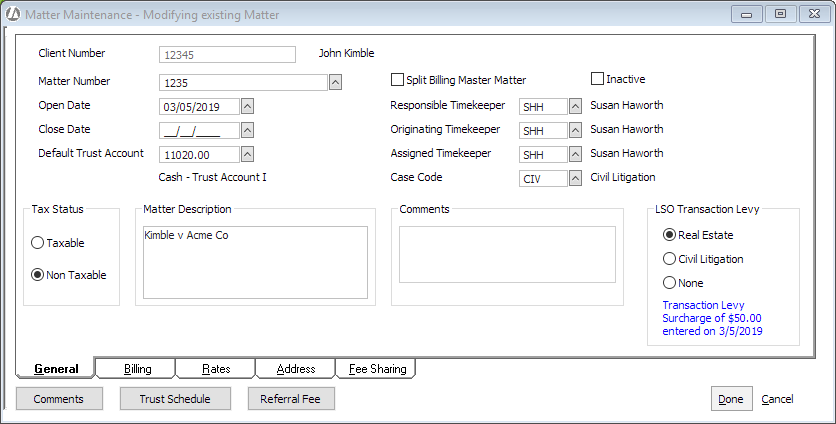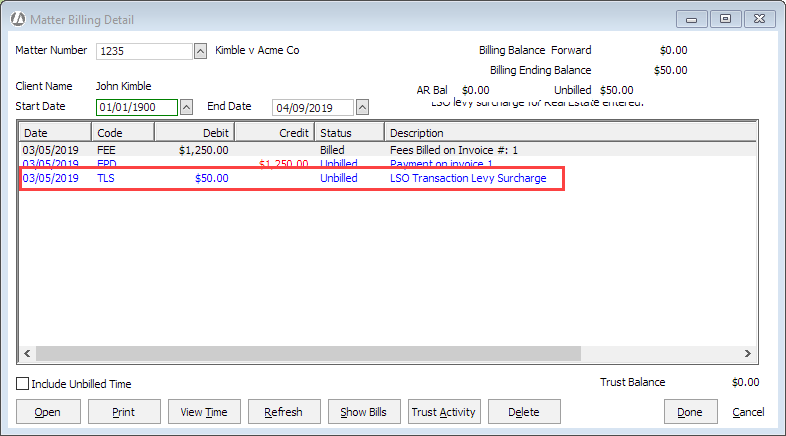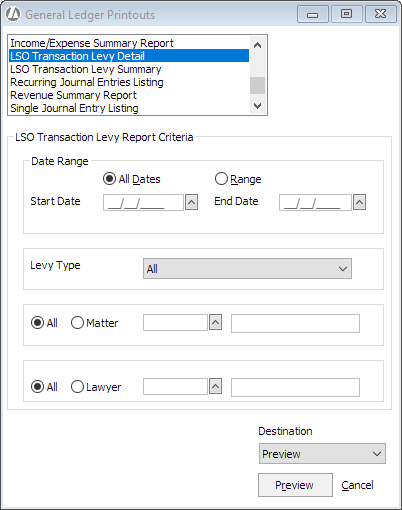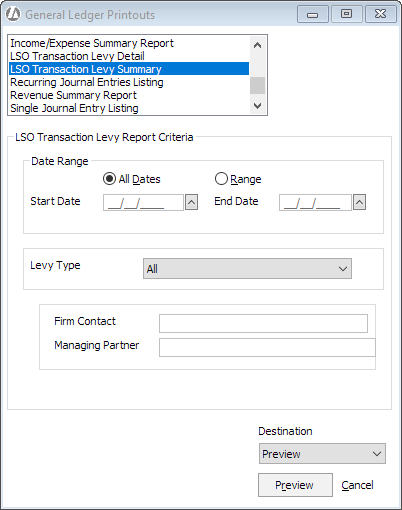Canadian LSO Transaction Levies
Overview
Law Society of Ontario (LSO) transaction levies are payable
by law firms for real estate and civil litigation matters for Ontario,
Canada. This is a one-time fee for each matter. Transaction levies can
be charged to the client at the firm's discretion.
Abacus Accounting has the functionality to maintain the
rates for LSO transaction levies and to track transaction levy surcharges
when using the Canadian PALS.
Setting Up LSO Transaction Levies
Select File
> Setup > Set
LSO Transaction Levies.
The LSO Transaction Levy window appears. Click
the Add button ( ) to add a transaction levy.
NOTE: Province defaults to the province you have selected for your
tax jurisdiction in Company Preferences when setting
up the Canadian PALS.
) to add a transaction levy.
NOTE: Province defaults to the province you have selected for your
tax jurisdiction in Company Preferences when setting
up the Canadian PALS.
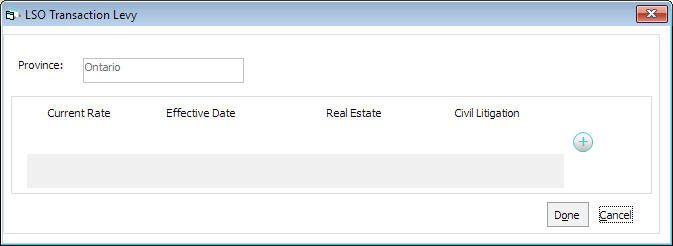
A new, blank row appears on the window. Complete
the fields for the new transaction levy. Click the Save
button ( ) when finished.
) when finished.
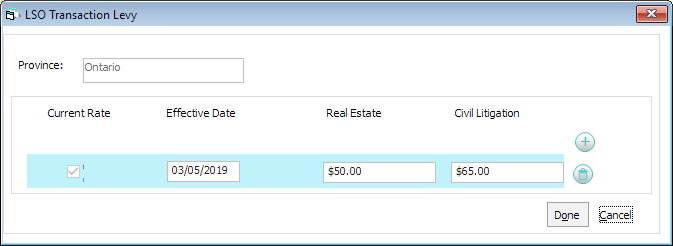
Repeat steps 2 and 3 to add all transaction levies.
Click Done when you are finished.
Maintaining LSO Transaction Levy Surcharges
Select G/L
> LSO Transaction Levy Surcharges.
The LSO Transaction Levy Surcharges window appears.
Click Add.
The Add LSO Transaction Levy Surcharge window appears.
Select the matter for the surcharge entry.
Select Real
Estate or Civil Litigation
depending on the type of surcharge you are entering. Then, complete
the fields for the type of charge.
Select an attorney.
The Transaction
Levy Surcharge value is copied from the LSO transaction
levy you set for the effective date.
If you want to charge the client for the levy,
check Charge Client and
the amount in the Transaction
Levy Surcharge field is copied to the amount to charge
the client.
Click Done
to save your changes.
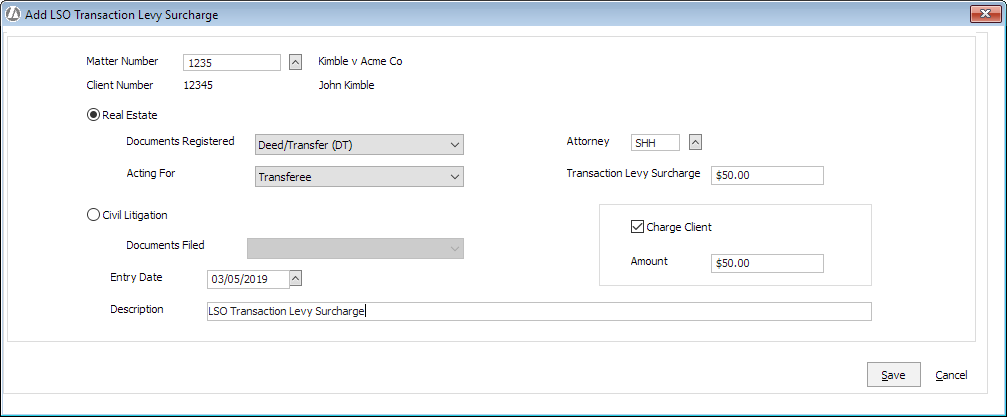
Once saved, entries are listed on the LSO Transaction
Levy Surcharges window. Entries can be modified (highlight the entry
and click Edit) or deleted
(highlight the entry and click Delete).
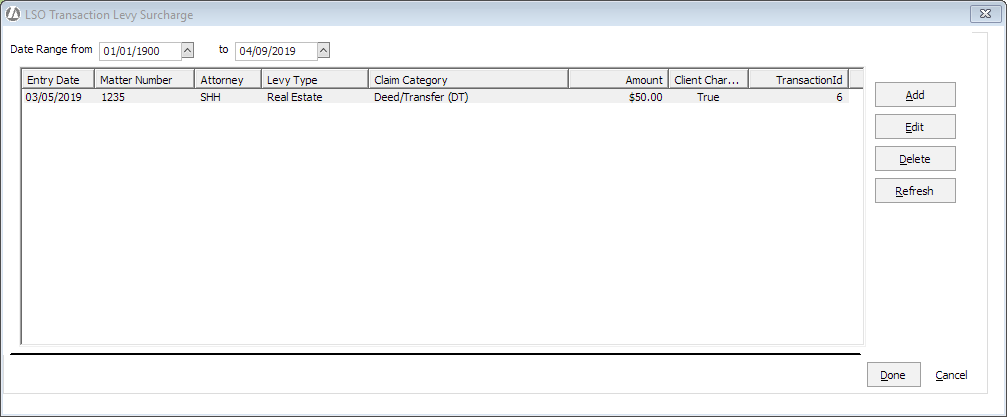
Tracking LSO Transaction Levy Surcharges
If a LSO transaction levy surcharge has been entered for
a matter, that information will appear on the Matter Maintenance window:
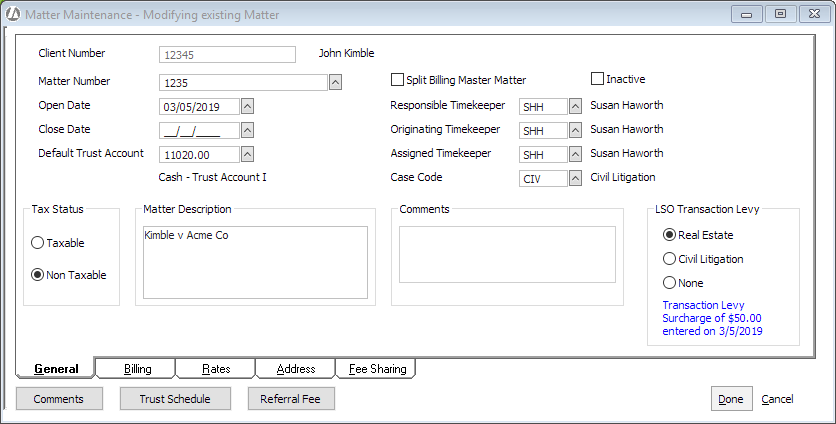
And, on the Matter Billing Detail window:
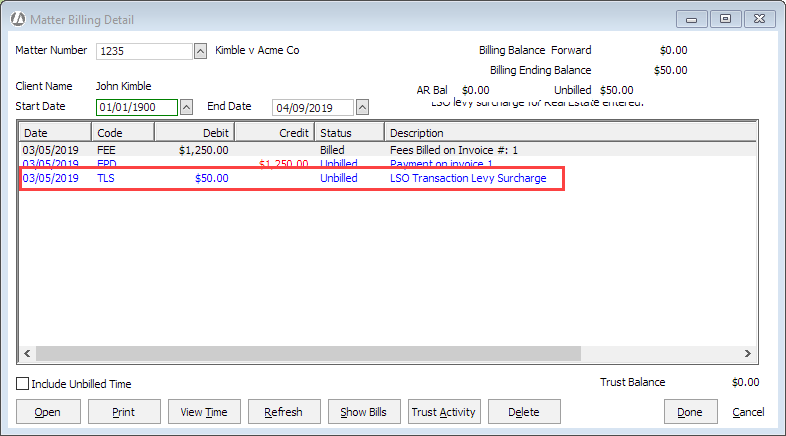
If the firm selected to charge the client for the LSO transaction
levies, then a record is created for the matter, and it will appear in
the Costs & Adjustments window. This record is assigned the client
expense code you created for LSO transaction levy surcharges, and it will
be available to be billed.
LSO Transaction Levy Surcharge Reports
There are two LSO transaction levy surcharge reports available
under General Ledger reports: LSO Transaction Levy Detail and LSO Transaction
Levy Summary. These reports list the LSO transaction levy surcharges entered.
Both reports can be filtered by date range and levy type. The Detail report
can be further filtered by matter or attorney. The Summary report includes
required fields Firm Contact and
Managing Partner.
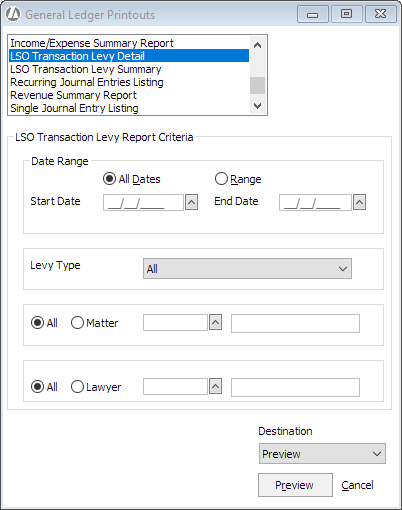
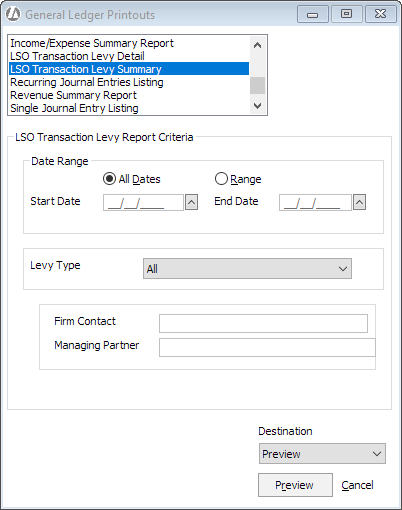
 ) to add a transaction levy.
NOTE: Province defaults to the province you have selected for your
tax jurisdiction in Company Preferences when setting
up the Canadian PALS.
) to add a transaction levy.
NOTE: Province defaults to the province you have selected for your
tax jurisdiction in Company Preferences when setting
up the Canadian PALS.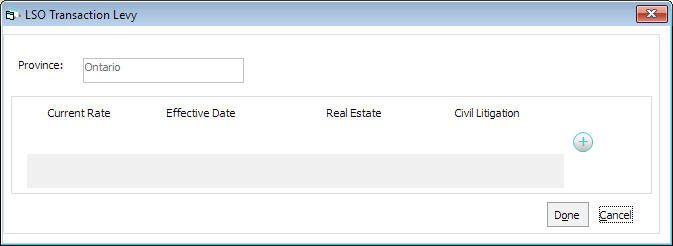
 ) when finished.
) when finished.