Add or edit a billing format code to open the Billing Format Code Maintenance window.
On the General
Information tab, enter the name of the billing template you
want to customize in a template field. Then, click the Edit
button for that field.
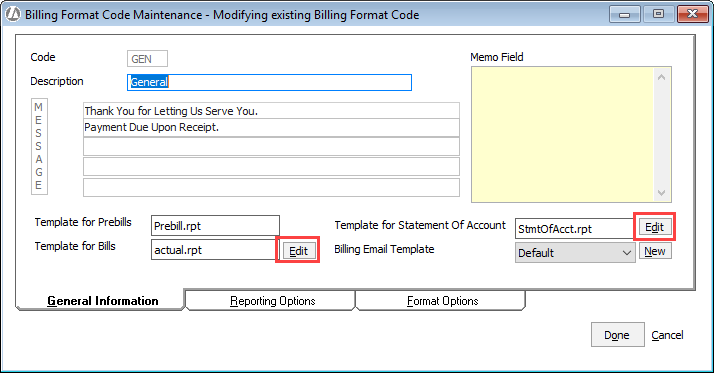
NOTE: If you want
to have advanced functionality available for the Report Designer,
check Use Advanced Report Designer
in Workstation
Options.
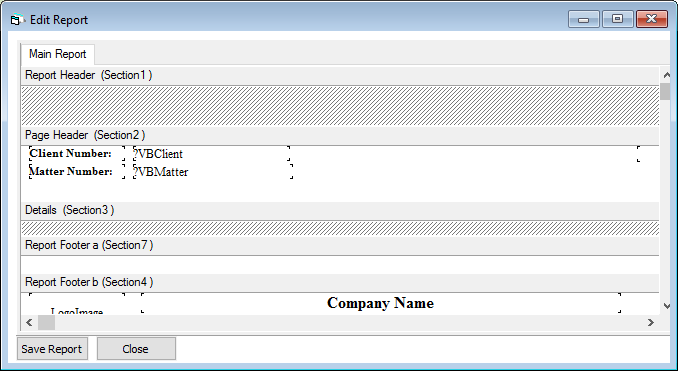
Report Designer contains
Crystal Reporting functionality that can change the billing template
(RPT file). If you know how to program in Crystal, you can significantly
change the file.
IMPORTANT:
Numeric
changes can cause mistakes in billing. If you change anything to your
billing template other than cosmetic changes, Abacus support may not
be able to troubleshoot your billing.
Do any of the following in Report Designer to make cosmetic changes
to the billing template:
To edit existing text: Double-click a field for edit mode. Make changes to the text as necessary. Click outside the field to exit edit mode.
To change fonts: Right-click the field and click Format. The Format Editor window appears. Select the Font tab. Make your changes and click OK.
To reposition fields: To reposition a field, grab and drag it within the Report Designer section or you can drag it into another section. Drop it in the desired new position.
Click Save Report. You will be prompted to enter a name for your custom billing template. Enter a new, unique name and click OK.