Select Trust > Trust Check Requests. The Trust Check Requests window appears.
Do one of the following:
To add a trust check request, click Add.
To edit a trust check request, highlight the request and click Edit.
The Trust Check Requests – Add or Modify
window appears.
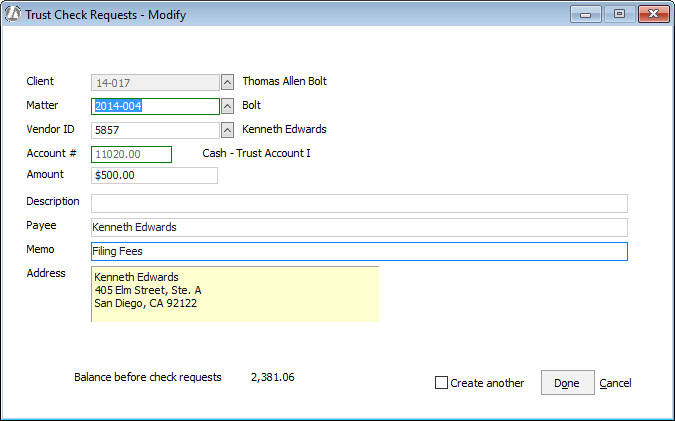
Complete the window as follows:
Matter: Select the matter associated with the trust check.
Vendor ID: Select the vendor who is being paid with the check. If there is no vendor, click the lookup button. The Vendors Browse window appears. Click Misc. Vendor.
Account #: The trust account that the check will be drawn against.
Amount: The total amount of the trust check. You can only write a check up to the dollar amount in the matter’s trust.
Description: A description of the trust check.
Payee: The person or company to be paid. If you selected a vendor, this field is filled with the name of the selected vendor ID. If you selected Misc. Vendor, you need to enter the name of a person or company.
Memo: Any note for the check (such as matter name or case number). This information is printed at the bottom of the check.
Address: The address for the payee.
Type of Check Request: The type of payment for which the check is being generated where:
Fee means that the check is to be used to pay for fees incurred by the client matter.
Cost means that the check is to be used to pay for costs incurred by the client matter.
Other means that the check is to be used to pay for something other than fees or costs. When you select Other, be sure to enter the details of what the check is being used to pay.
NOTE: This section will not appear if Hide the type of entry from the Trust Deposit and Check Screens is checked for Workstation Options.
Click Done to save the request.