Viewing the General Ledger
Select G/L > Journal Activity or click the View Journal Entries toolbar button. The Journal Activity window appears.
Set the search criteria for the general ledger information you want to view:
-
Start Date, End Date: Set the date range for the journal entries you want to view.
-
Amount: Enter the amount for the journal entries you want to find.
-
Description: Enter the description for the journal entries you want to find.
-
Account Number: Select the specific account number for which you want to see journal entries.
-
Type: Select the type of journal entries you want to view.
-
JE Number: If you want to see a specific journal entry, enter the journal entry number in the box.
-
Source: Select the function that generated the entry.
-
Transaction Id: If you want to see a journal entry with a specific transaction ID, enter the transaction ID in the box.
Click Refresh after you have set your criteria.
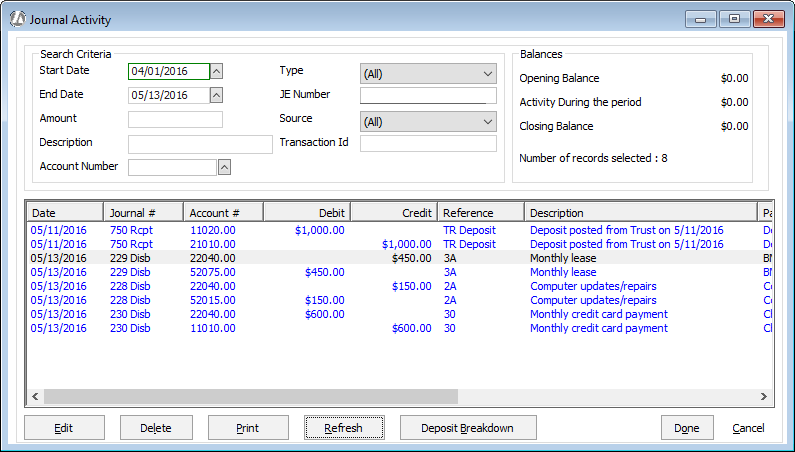
NOTE: Deposits and checks are listed in the general ledger NOT by matter, but by total deposit. To view details of deposits (i.e. matters affected), use the Daily Posted Cash Receipts report. To view details of checks, use the Cash Disbursements Detail report.
The Balances section lists general ledger balances and the number of records found by the search criteria.
From this window, you can:
-
Edit descriptions for general ledger journal listings.
-
Print the General Journal Listing report by clicking Print.
-
Highlight a transaction and click Deposit Breakdown to see detailed deposit breakdown information.