Generating 1099/1096 Reports
Click here for a summary of 1099/1096 reports.
To generate 1099 reports
-
Select Reports > 1099 and 1096. The 1099/1096 Module window appears.
-
Highlight Calculate 1099 Miscellaneous Income or Calculate 1099 Non-Employee Compensation, depending on which report you want to generate.
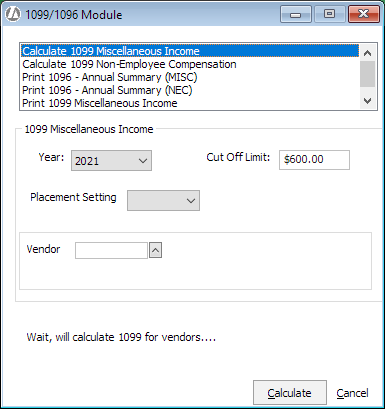
-
Select the year for the reports.
-
For Cut Off Limit, enter the minimum annual payment amount for vendors to be included in the reports. The reports will not calculate/include vendors that have been paid less than the Cut Off Limit for the selected year.
-
For Vendor, select the vendor for the form. Leave this field blank to generate for all 1099 vendors.
-
Click Calculate. This calculates all 1099 fields for vendors. The following calculations are made:
-
Payments to the vendor are calculated as Paid to Attorney if Vendor is providing legal services is checked in the vendor's account information.
-
Payments are calculated as Rent Paid if Rent Account is checked in the expense account's settings.
-
All other payments are calculated.
-
-
Highlight Print 1099 Miscellaneous Income or Print 1099 Non-Employee Compensation, depending on which report you want to print.
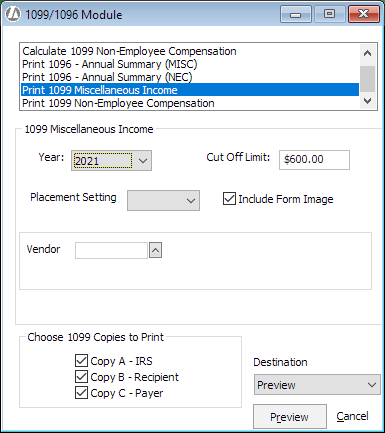
-
If you will be using your own pre-printed, blank 1099 forms, for Placement Setting enter the line adjustment for the 1099 forms. (If you want to use the built-in electronic form, this field is not applicable.)
-
If you would like to use the built-in 1099 form, check Include Form Image.
-
For Vendor, select the vendor for the form. Leave this field blank to generate for all 1099 vendors. If printing for all vendors, two vendors will be printed per page.
-
If you checked Include Form Image, check the copies of the form you want to print.
-
Under Destination, select whether you want to preview or print the report or print the report to a file.
-
Click Preview, Print, or File (depending on what you chose for print destination). REMEMBER: If you did not check Include Form Image, then you need to load the printer with the appropriate pre-printed, blank 1099 forms.
To generate 1096 reports
IMPORTANT: You must print all 1099 forms before the 1096 forms can be printed.
-
Select Reports > 1099 and 1096. The 1099/1096 Module window appears.
-
Highlight Print 1096 - Annual Summary (MISC) or Print 1096 - Annual Summary (NEC), depending on which report you want to print.
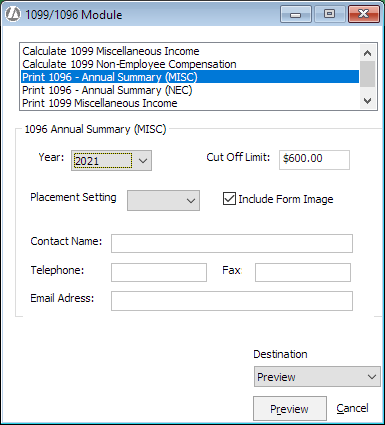
-
Select the year for the reports.
-
For Cut Off Limit, enter the minimum annual payment amount for vendors to be included in the reports. The reports will not calculate/include vendors that have been paid less than the Cut Off Limit for the selected year.
-
If you will be using your own pre-printed, blank 1096 forms, for Placement Setting enter the line adjustment for the 1096 forms. (If you want to use the built-in electronic form, this field is not applicable.)
-
If you would like to use the built-in 1096 form, check Include Form Image.
-
Enter the contact information for the form.
-
Under Destination, select whether you want to preview or print the report or print the report to a file.
-
Click Preview, Print, or File (depending on what you chose for print destination). REMEMBER: If you did not check Include Form Image, then you need to load the printer with the appropriate pre-printed, blank 1096 form.