Direct Hyperlinks for Screens
A Direct hyperlink does not look up a linked record. Instead, it displays a specific record which users select. You can add a Direct hyperlink to a Name or Matter screen, and it can access name, matter or event records. Note that, at first, the Direct hyperlink will simply display "Not selected" on the Name or Matter window for each record. When you click it, a browse window appears for you to select the exact record to display. This is very handy for showing a statute date on a Matter window. When a new matter is added and a statute date has been added to the calendar, you can click the Direct hyperlink and select that event.
Adding the Hyperlink Field
To add a Direct hyperlink field to a screen, you must first add a 9-byte hyperlink field to the database. This field stores the information used for looking up the appropriate record in another database. Edit the database structure and add the hyperlink field.
IMPORTANT: For the hyperlink field, ensure that Field Type = Hyperlink and Field Length = 9.
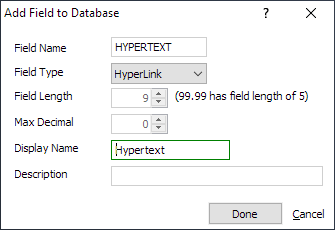
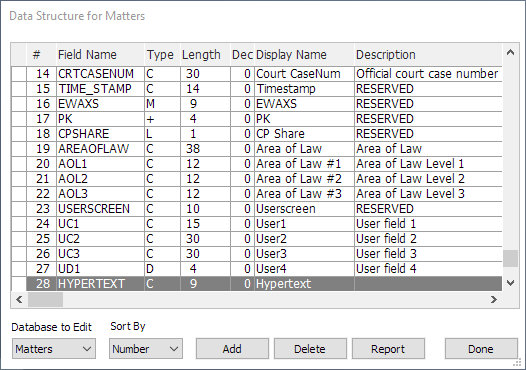
Adding/Editing Direct Hyperlinks
-
From the Screen Designer, do one of the following:
-
To add a Direct Hyperlink, right-click a blank area of the Screen Designer and select Add Hyperlink > Direct to a Record.
-
To edit a Direct Hyperlink, right-click it.
-
-
The Direct Hyperlink Properties window appears.
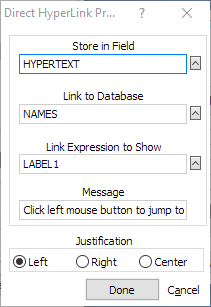
-
Complete/edit the settings on the window:
-
Store in Field: Click the lookup button and select the hyperlink field that was added to the database specifically for this hyperlink.
-
Link to Database: Click the lookup button. The Hyperlink Target window appears. Highlight the database to which to link and click Done.
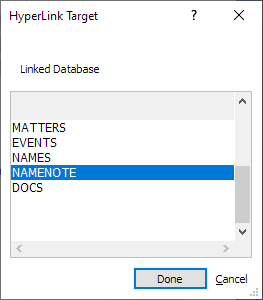
-
Link Expression to Show: Enter the actual expression to display for the Direct hyperlink.
-
Message: The tooltip message that will appear to the user.
-
Justification: Select to center, left justify or right justify the text for the Direct hyperlink within its box.
-
-
Click Done to save your changes.
Using Direct Hyperlinks
-
Open a Name or Matter window.
-
Select Window > Screens > Select a Screen and select the screen to which you added the Direct hyperlink and click Done. Notice that the Direct hyperlink is displayed as "Not Assigned."

-
Click the Direct hyperlink. The Names Browse or Matters Browse window opens. Highlight the record you want to link and click Select.
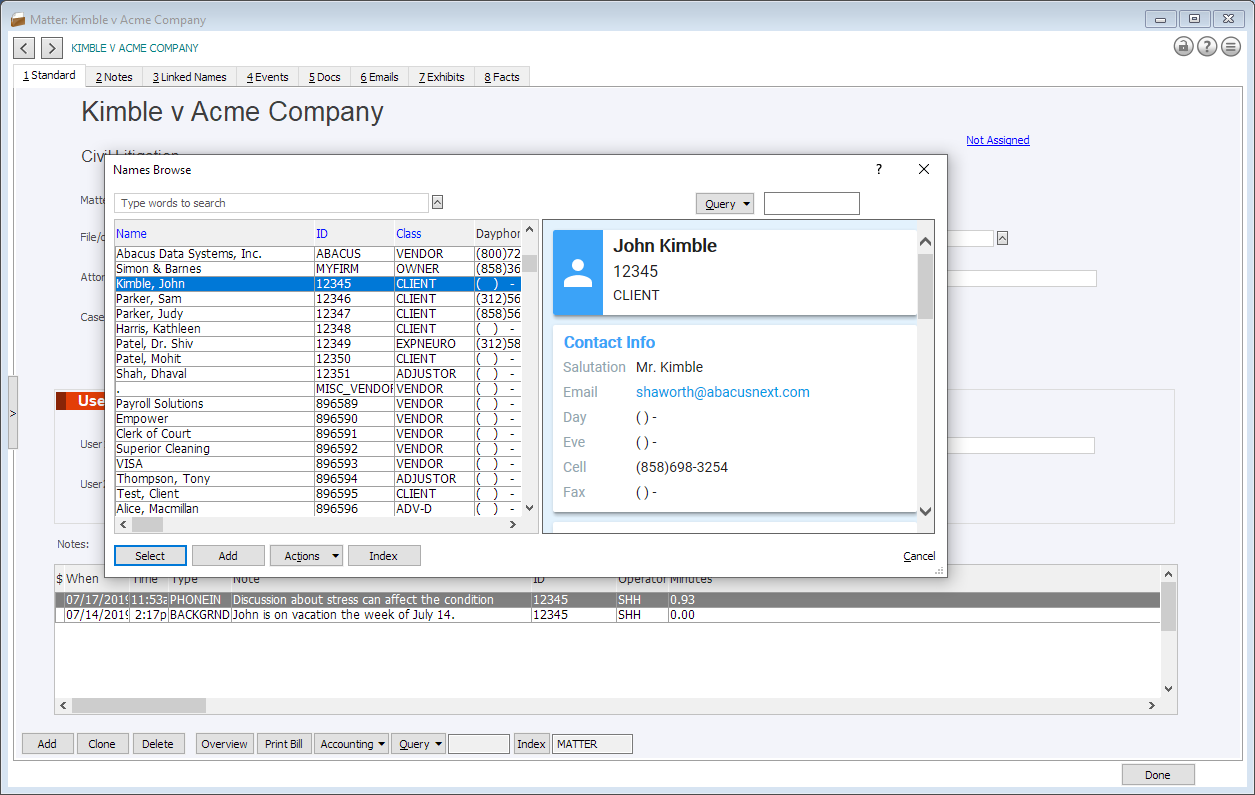
-
The Direct hyperlink now displays the expression for the selected record. This record will remain selected for the Direct hyperlink until it is changed or cleared.
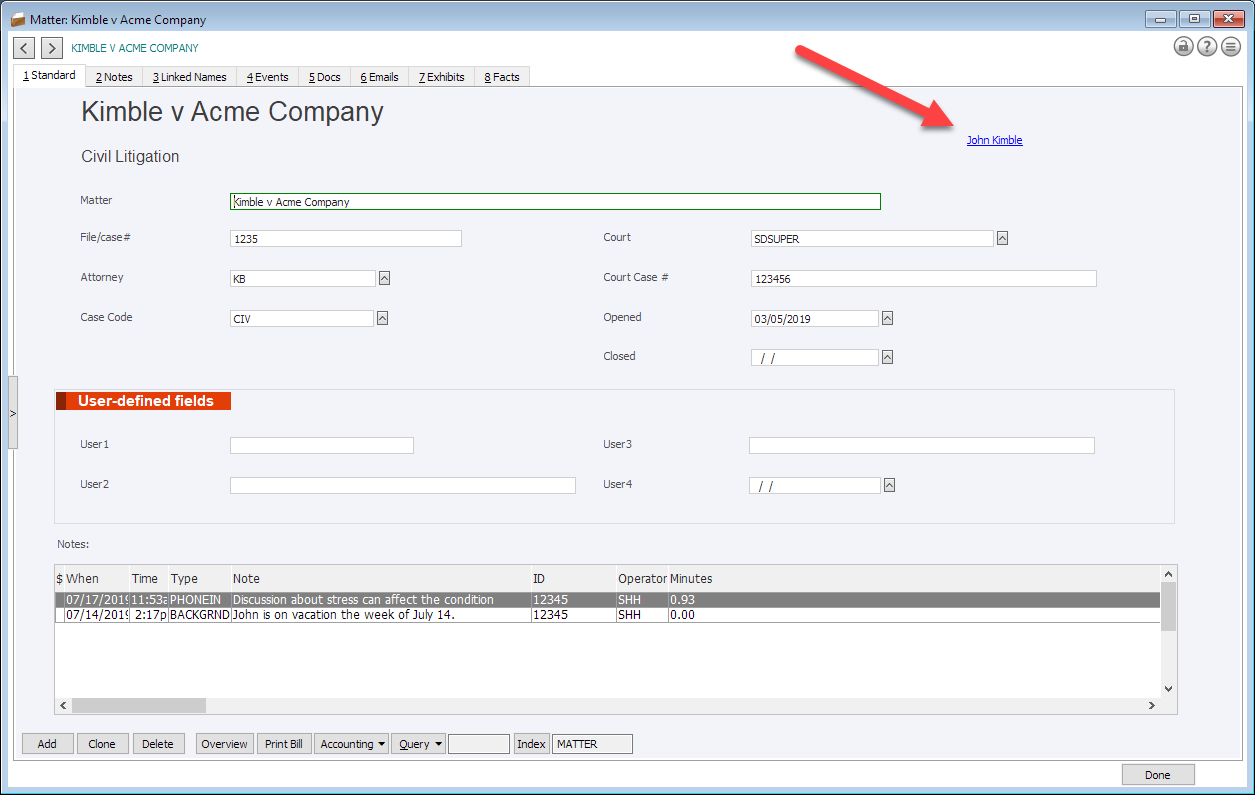
Changing or Clearing Direct Hyperlinks
-
Right-click the Direct hyperlink.
-
The Names Browse or Matters Browse window opens.
-
To select a different record, highlight it and click Select.
-
To clear the hyperlink, click Cancel. When asked if you want to clear the Direct hyperlink, click Yes.
-