Sending Emails with Event Information
NOTE: Click here for information about sending blank emails or emails with notes or document attachments.
-
Do one of the following:
-
To send an email for a single event to the linked Who code or name: From the Calendar or the Events Browse window, right-click the event and select Send. From the Event window, click the Event Actions button and click Send. Then, select Email to Who or Email to Name.
-
To send an email for multiple events to anyone (not necessarily linked): From the Events Browse window, or Events tab (on the Name or Matter window), tag the events you want to include in the email. Right-click the selection and select Send > Email tagged Events. The Tagged Records window appears asking you if you want to send all the tagged events. Click Yes.
-
-
The Send Event window appears.
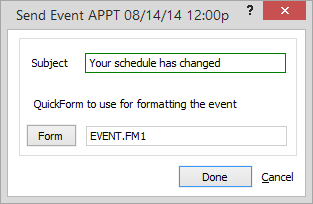
Change the subject and the Quick Form as necessary and click Done. NOTE: The QuickForm controls the formatting of the message body. Though designed to lay out the fields of a record, its ability to add any text you want around the fields means you can design special QuickForms with entire scripts or forms for common email messages. Click here for more information about Quick Forms. -
An email message appears with the selected events listed in the body. Edit the email as necessary and send.