Calendar
To open the Calendar, click the Calendar button on the toolbar or select Calendar > Open the Calendar window.
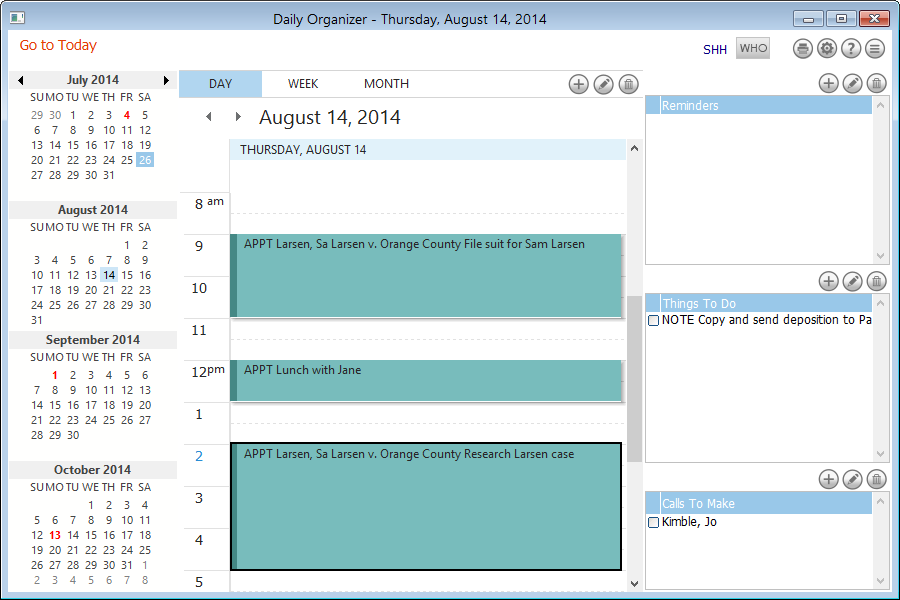
NOTE: In the sidebar calendars, red dates are holidays.
To change the Calendar view
-
Click WHO to select whose events to view in the calendar.
-
Click Go to Today to select today's date.
-
Click a date in one of the sidebar calendars to select that date in the main calendar. To move to a different month, click the previous/next month arrows.
-
Click DAY for a daily view, WEEK for a weekly view; or MONTH for a monthly view.
NOTE: When you select a weekly view you can select a 5-day week or a 7-day week. -
In the daily or weekly view, click a time label to open a browse of events for the day or week. This is helpful for crowded Calendars.
To use the Calendar Actions menu
Click the Calendar Actions button to display and use the standard event menu.
To work with events
-
For more information, double-click an event to display it in the Event window.
-
Point to any event to display the event details if you have the Show Tooltips box checked under File > Setup > User Preferences.
To change Calendar settings
To understand special Calendar markers
Click here for more information.