Scheduling Recurring Events
You may want to recur an event for many reasons, for example, for a weekly staff meeting.
NOTE: Events recurred with a daily interval of 1 will be bannered on laser month reports.
-
Schedule the first occurrence of the event.
-
View the event in the Events Browse window, Calendar, Staff Calendar, or Event window.
-
Right-click the event you want to schedule as recurring and click Recur. In the Event window, click the Event Actions button and click Recur. The Recur Event window appears.
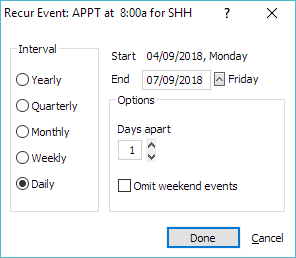
-
Complete the settings on the window. The following describes each setting on the window:
-
Interval: Indicates how often you want the event to recur.
-
Start: Reflects the first occurrence of the recurring event you scheduled (cannot be changed in this window).
-
End: The last date that you want the recurring event to happen. TIP: If you need help calculating dates, use the Date Calculator.
-
Days Apart [if you chose a daily interval]: Reflects the number of days that pass between events.
-
Type of Day [if you chose a yearly or monthly interval]: Calculations may be either "the first day of the month" or "the first Wednesday of the month" depending on the day of the starting event. The drop down list will offer something like "Day #1" and "Wednesday #1". It may also offer "last Wednesday" if the starting day is in the last week of the month. This will use the last Sunday in months where there are five Sundays, or the fourth Sunday where there are only four.
-
Omit weekend events: When selected, recurring events that fall on weekend days will not be included.
-
-
Click Done. A confirmation window appears.
-
Click Yes. The Linked Events Browse window appears displaying all of the recurring events you have scheduled.
NOTE: When the last recurrent event happens, Abacus automatically displays a note to let you know that it is the last. Armed with this information, you can choose whether or not to recur more events.