Automatic Form Assignment via What Codes
When a What code is assigned to a fillable form, when you schedule a particular type of event, it automatically has a fillable form associated with it. The fillable form will be assigned to the event as soon as you schedule an event with that code. Later, you can start the fillable form with one click.
You assign What codes to fillable forms using the WhatCode-to-Form Associations window. To open the window, select File > Setup > What codes To Forms.
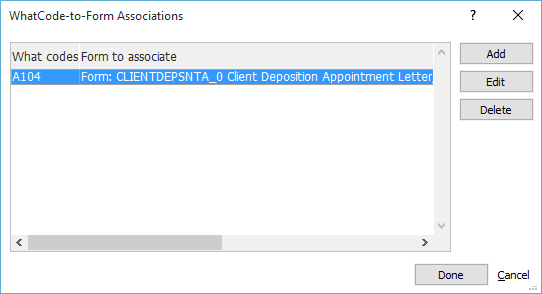
From this window you can add, edit or delete an assignment of a What code to a fillable form.
To add/edit an assignment
-
Click Add or highlight the assignment and click Edit. The WhatCode-to-Form Editor window appears.
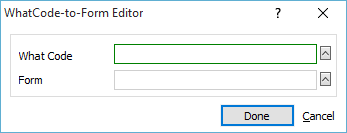
-
Click the lookup button for What Code. The Valid WHAT Entries window appears. Highlight the What code (or create one on the fly) and click Done.
-
Click the lookup button for Form. The Assign a Form window appears. If you want to select a fillable form from the Forms Library, click Abacus Forms. If you want to select a fillable form not added to the Forms Library, click Microsoft Word.
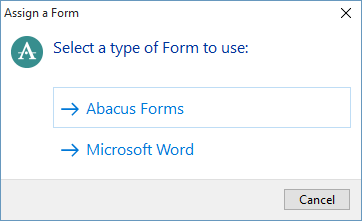
-
If you selected Abacus Forms, the Forms Library appears. Double-click the form you want to assign to the What code. (You can also highlight the form you want to assign and press Enter or right-click the form you want to assign and click Select this form.
If you selected Microsoft Word, a window appears that lets you select the fillable form. Select the fillable form and click Open.
To delete an assignment
Highlight the assignment and click Delete.