Editing Fillable Form Properties
-
Do one of the following to open the Edit Form Properties window:
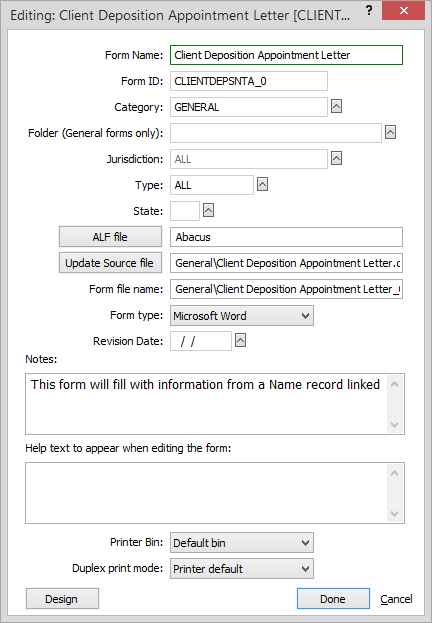
-
Highlight the form you want to edit in the left pane of the Forms Library. Then, click the Edit button on the toolbar.
-
Right-click the form and click Edit properties.
-
Highlight the form you want to edit and press Ctrl+Enter.
-
-
Edit the fillable form properties:
-
Form Name: The name of the fillable form. What you see listed in the TreeView.
-
Form ID: An identification number automatically initialized by Abacus based on the fillable form's file name and jurisdiction.
-
Category: Determines the top level folder where this fillable form appears. Usually reflects a State or Federal region, but can be a user-defined code to create a new folder in the TreeView.
-
Folder (General forms only): If the form is a general form (not a court form), this is the sub-folder in the TreeView that will contain this fillable form.
-
Jurisdiction: [for court forms only] The primary jurisdiction (from your jurisdiction database) using this fillable form.
-
Type: The fillable form type. Note that when Type is set to a type that is also the name of an ALF file, then the fillable form will use that ALF file.
-
State: The state where this fillable form is used.
-
ALF file: Click the button to select an ALF file to associate with the fillable form. When this field is blank, the file to be used is identified by: a) If the Type field has a code that also the name of an ALF file. For example, a Family Law form might have a Type of “FAM”, and the file “FAM.ALF” would be used if it exists in the Layouts folder. Otherwise, b) The “default ALF file” identified in the Forms Library configuration window. Normally, this is set to Abacus.alf.
-
Update Source file : Only useful if you are designing your own fillable forms. Abacus fillable forms combine an original source form with a smart "overlay" layer. If the original form is updated (for example, a revision is published by the court) the underlying form image can be changed to the new form while keeping the overlay intact. Click here for more information. You can click this button to change the source file for the form.
-
Form file name: The file name of the fillable form. Court forms always have an .af extension. General forms will have the appropriate extension for your word processor.
-
Form type: The type of source document for the fillable form (Microsoft Word, WordPerfect, Adobe PDF, or Microsoft Excel).
-
Revision Date : The date the fillable form was published. Preset forms include a date that can be edited. Forms you have created do not include a date, but you can add one.
-
Notes: General comments about the fillable form (for example, "Use this form for divorce with separate property and minor children.")
-
Help text to appear when editing the form: Instructional information about the fillable form that pops up in the Filler when a user does the form.
-
Printer Bin: The printer bin to be used to print this fillable form (for example, top bin or manual feed).
-
Duplex print mode: The duplex setting to be used to print this fillable form.
-
-
Click Done.
NOTE: You can click the Design button to run the Designer to manipulate the form itself, map data fields, add comments, etc.