Managing Quick Forms
You manage Quick Forms from the Quick Forms window. From the Quick Forms window, you can add, clone, edit, or delete Quick Forms.
To open the Quick Forms window
To open the window, with the Name or Matter window open, click the Print button on the toolbar and select Quick Forms.
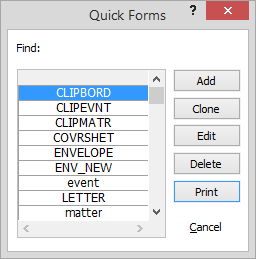
To add Quick Forms
-
On the Quick Forms window, click Add.
-
The Enter a Value window appears. Enter the name of the Quick Form and click Done.
-
The Quick Form Editor window appears. Enter the body of the Quick Form.
-
When you are finished, close the Quick Forms window.
To clone Quick Forms
-
On the Quick Forms window, highlight the Quick Form you want to clone.
-
Click Clone. The Enter a Value window appears.
-
Enter the name of the new Quick Form in the box and click Done. The Quick Forms window reappears.
-
Edit the cloned Quick Form as necessary.
To edit Quick Forms
TIP: It is a good idea to clone the Quick Forms you want to edit, and then edit the cloned copy. This way, if you ever need the original, it will still exist.
-
On the Quick Forms window, highlight the Quick Form you want to edit.
-
Click Edit. The Quick Form Editor window appears. Edit the body of the Quick Form.
-
When you are finished, close the Quick Forms window.
To delete Quick Forms
-
On the Quick Forms window, highlight the Quick Form you want to delete.
-
Click Delete. A window appears asking you if you are sure you want to delete the Quick Form.
-
Click Yes.