Managing Bills for Matters
The Print Bill button on the Matter window makes it convenient and easy to manage and print your bills in AbacusLaw without having to open Abacus Accounting. All bills can be printed from AbacusLaw except for Settlement Billing statements, which require manual input.
NOTE: The Print Bill button is only activated when there is a linked name with a BILLTO link.
Once the bill is open, you can conveniently add and adjust time tickets and costs and adjustments on the fly and print the bill as necessary.
When you click the Print Bill button, the bill preview appears:
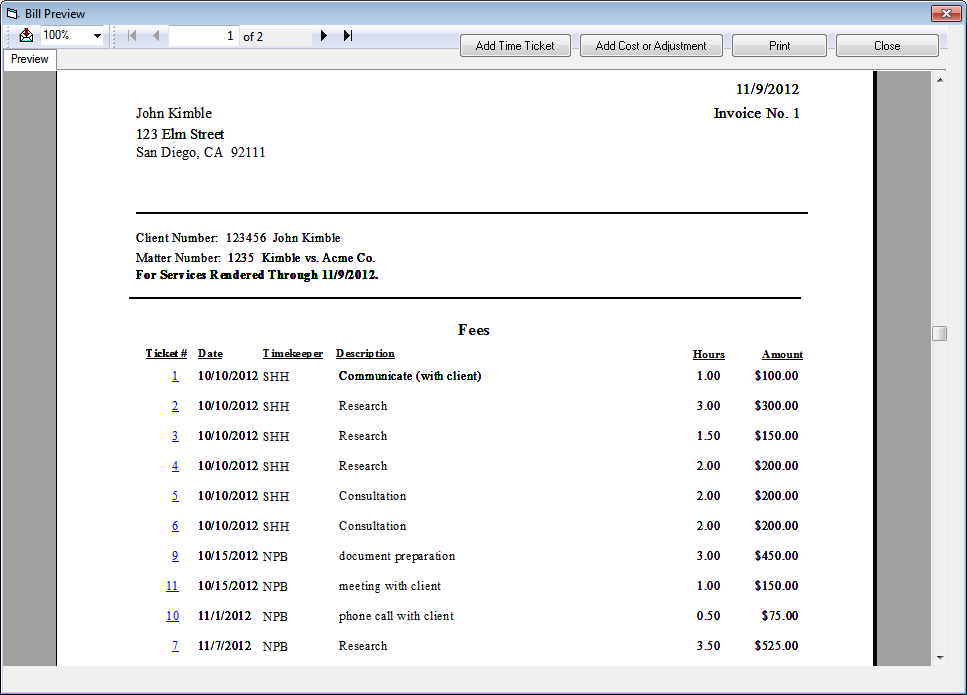
With the bill preview, you can do any of the following to manage the open bill:
To edit a time ticket
-
Double-click in the Fees area on the bill preview. The Fees subreport appears.
-
Click the linked ticket number for the time ticket you want to edit.
-
A window appears with the time ticket information. Edit the information as necessary and click Save.
To add a time ticket
-
On the bill preview, click Add Time Ticket. The Time Tickets – Entering New Time window appears.
-
Enter the information for the time ticket and click Save.
To edit a cost/adjustment
-
Double-click in the Cost Detail area on the bill preview. The Cost Detail subreport appears.
-
Click the linked ID number for the cost/adjustment you want to edit.
-
A window appears with the cost/adjustment information. Edit the information as necessary and click Save & Post.
To add a cost/adjustment
-
On the bill preview, click Add Cost or Adjustment. The Costs & Adjustments window appears.
-
Enter the information for the cost/adjustment and click Save & Post.
To print the bill
Click Print on the bill preview.
To move to the next bill
Click Next Bill on the bill preview.
To close the bill preview
Click Close on the bill preview. The following window appears.
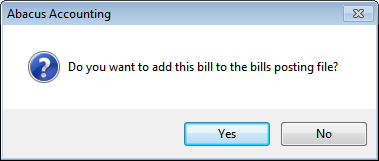
Click Yes to post the bill in Abacus Accounting. Note that when printing the bill from AbacusLaw, the bill only prints. Clicking Yes in this window completes the billing process in Abacus Accounting by posting the bill.
Important notes
-
If you try to print a bill with pending payments in Abacus Accounting, the bill will not be printed and an error message will appear. Pending payments must be posted or deleted from Abacus Accounting before the bill can print.
-
In AbacusLaw, the bill preview only includes what has been billed. For example, even though a note exists in AbacusLaw, it is not included in the preview bill unless it has been billed.
-
Once you add or edit a time ticket or cost/adjustment on the bill, the change is made in the system. Closing the bill preview, does not reverse your changes.
-
Any user that has the rights to bill to Abacus Accounting will be able to view and manage bills. If you do not want a user to access bills, change the user's security access profile so that they don't have billing rights (File > Setup > Security). If no security access is set then any user can access bills.