Matter Window
The Matter window is used to add, edit, delete and view information about your matters or cases.
The Matter window has default data tabs that can be renamed or hidden.
To open the Matter window
Do one of the following:
-
Select Matters > Open the Matter window.
-
Select Matters > Find and enter a matter name or ID.
-
Click the Matters button on the toolbar. The Matters Browse window appears. Highlight a matter and click Open OR double-click a matter.
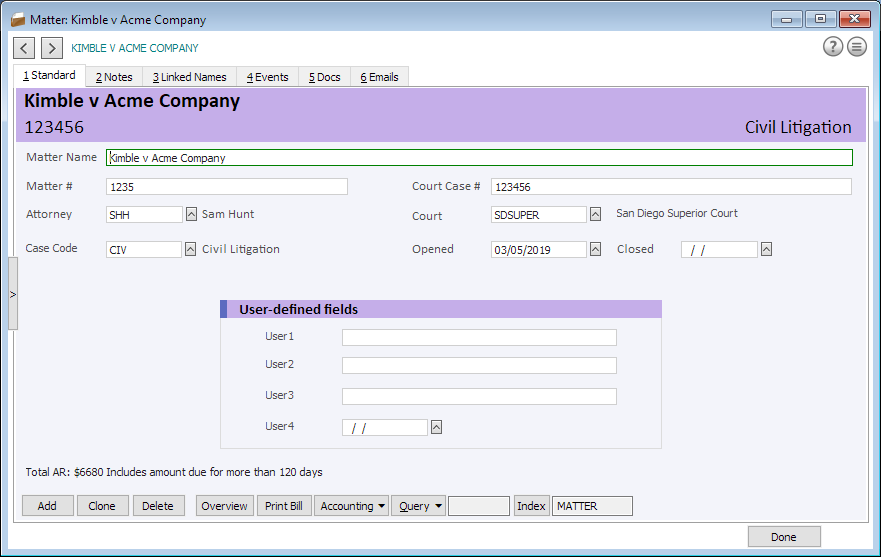
To use the Matter Actions menu
Click the Matter Actions button ( ) for a menu of actions that can be performed for the selected matter:
) for a menu of actions that can be performed for the selected matter:
-
Clone this record: Creates a duplicate of the selected matter record.
-
Form Data: Opens a window that lists the form data for the matter.
-
Load with Intake Form: Opens a list of intake form choices. Click one to load the existing matter information into the intake form. Once the intake form opens, you can complete the information for the matter and save the intake form. This is an easy and efficient way to complete missing information for a matter. Click here for more information.
-
HotDocs: Opens the HotDocs feature.
To set viewing privileges for the matter
If you have enabled your ethical wall, then you can click the Viewing Privileges Actions button ( ) to set viewing privileges for the selected matter.
) to set viewing privileges for the selected matter.
To open multiple Matter windows
Open the first Matter window, then select Matters > Open another Matter window.
To browse matters in the Matter window
Click the Previous record ( ) and Next record (
) and Next record ( ) buttons to view the previous or next matter.
) buttons to view the previous or next matter.
To resize the Matter window
Click and drag a side of the window. The data tabs evenly spread out to fill the window space. Double-click the area to the right of the matter (in the area above the data tabs) to return the window to its original size.
To use the Overview button
Click the Overview button to open the Overview window, which provides an instant view of activities for the selected matter.
Click here for more information about the Overview window.
To use the Accounting button
For matters with a BILLTO link the Accounting button appears on the Matter window. When clicked a menu appears. The following describes each menu option.
-
Accounting Summary: Opens the View Matter Summary window that provides summary accounting information for the selected matter.
-
Browse Time Tickets: Opens the Time Tickets window listing time tickets for the selected matter.
-
Accounting Details: Opens the Matter Maintenance window in Abacus Accounting to show general, billing, rates, and address information for the selected matter.
-
Billing Activity: Opens the Matter Billing Detail window in Abacus Accounting to list any current billing activity for the selected matter.
-
Trust Activity: Opens the Matter Trust Activity window in Abacus Accounting to list any current trust activity for the selected matter.
-
Scheduled Payments: Opens the Scheduled Payments window that lists scheduled payments for the matter. Access is view only, and users cannot add or modify payment schedules.
To use the side panel browse
The side panel browse lets you quickly pick another matter record without going to another menu. Click the display button to show/hide the side panel browse. Click a record to select it.
With the side panel browse open you can search for a matter by typing the first few characters of the matter name you want to find. After a couple of seconds the search clears so you can search again as needed.
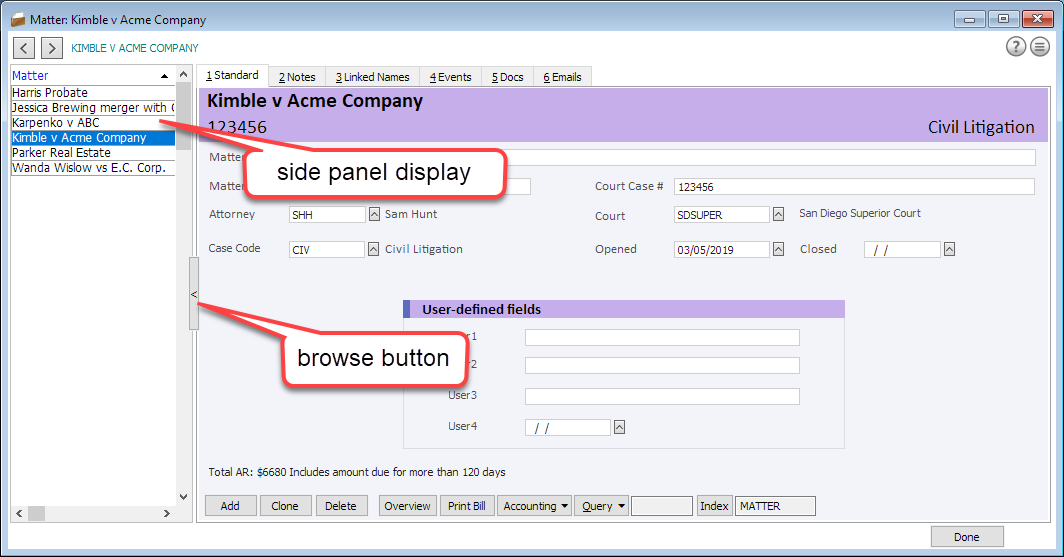
Matter window tasks
On the Notes tab, you can:
On the Linked Names tab, you can:
On the Events tab, you can:
On the Docs tab, you can:
On the Emails tab, you can: