Adding Query Prompts
Query prompts let you dynamically change a value in a query when you select it. For example, instead of creating the same query several times with one changed value (like an Event Who code), you can create just one query and have it prompt you for the desired Who code value to match.
Here is an example of a query prompt:
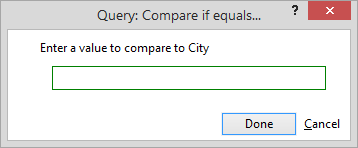
To add a query prompt to a query, follow these steps.
-
From the Query Manager, if you want to add a prompt to an existing query, highlight the query and click Edit or if you want to add a prompt to a new query, click Add.
-
The Query Builder window appears. Click Add. The Expression Editor window appears.
-
Click the Field lookup button and select the field you want to be prompted for a value.
-
Click the Comparison lookup button and select Prompt me for value. The Query Prompt Editor window appears.
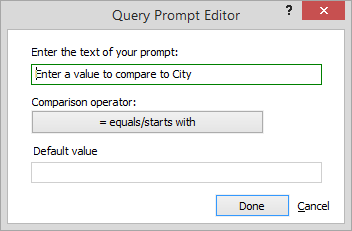
-
Enter the question or prompt that will elicit from the user a value for the query and click Done. Now, every time you use the query, it will display your prompt so that you (or another user) can input a value to customize the query.