Auto Applying Field Templates
-
Select File > Setup > Field Template to open the Field Template Manager window.
-
Select the database you want to work with.
-
Highlight the field template you want to automatically apply and click Auto Apply. The Auto Apply Configuration window appears.
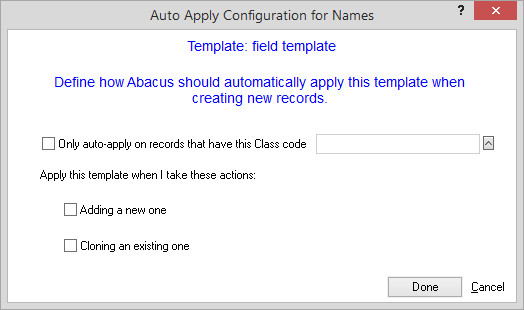
-
If you want to auto apply the selected field template when using a certain code, check Only auto-apply on records and then select the code.
-
Select when you want to auto apply the selected field template (when adding or cloning).
-
Click Done.
IMPORTANT: For code-dependent, automatic field templates to work, the Prompt for Code setting on the User Preferences window's Appearance tab must be checked (turned on) for the selected database.
This means that for:
|
Database |
This user preference setting must be checked |
|
Names database |
New Name: Prompt for Class Code |
|
Matters database |
New Matter: Prompt for Case Code |
|
Events database |
New Event: Prompt for What Code |
Click here for more information about user preferences.