Setting Up Conflict of Interest Check
From the Conflict of Interest Check window, click the Setup button. The Conflict Check Setup window appears.
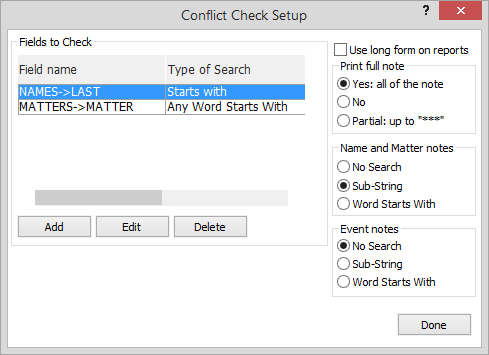
Use the settings on the window to set up conflict of interest checks and click Done. The Conflict of Interest Check window reappears, ready for you to run a check.
Use the following information to help you change settings.
Fields to Check
The Fields to Check box lists all the fields in which your criteria will be searched. Add, edit, and delete fields for the check.
To add a field for the conflict of interest check:
-
Click Add.
-
The Databases window appears. Highlight a database and click Done.
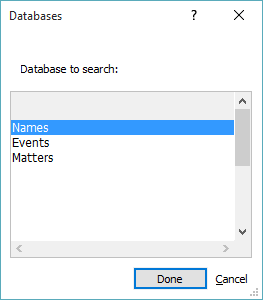
-
The Fields window appears. Highlight the field in which you want to search for information and click Done.
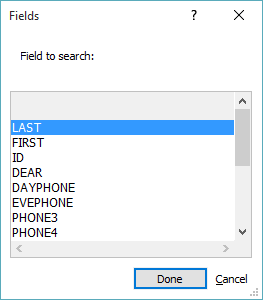
-
The Search Types window appears. Highlight a search type and click Done.

The following describes the search types:
Starts with searches for a field value that starts with the search criteria. For example, if you were searching for "JOHN," you might find "JOHNSON."
Field Contains uses a sub-string search. For example, if you were searching for "SON," you might find "SONNET," SMITHSONIAN" or "JOHNSON."
Any Word Starts With matches only the beginnings of words. For example, if you were searching for "SMITH," you would find "JONES V. SMITH" but not "NASMITH."
Exact Match finds field values that exactly match your search criteria. For example, if you were searching for "JOHN," you might find "JOHN" but not "JOHNSON."
Soundex Match finds the first word in a field that sounds like the search criteria. For example, if you were searching for "SMYTHE," you might find "SMITH" but not "SMITHSON."
Soundex Starts Like finds the beginning of a field value that sounds like the search criteria. For example, if you were searching for "SMYTHE" you might find "SMITHSON."
NOTE: Soundex allows for "sound-alike" matches. Since it will only work on the first word in a field, it is not recommended for notes or matter names. Client Last Name is a good candidate, however. First letters must be exact for a soundex match, after that all vowels are ignored and similar consonants are considered the same, so "BAT" will match "BAD", and so on.
To edit a field for the conflict of interest check
-
Highlight the field you want to change and click Edit.
-
The Search Types window appears. Highlight the search type you want to use for the field and click Done.
To delete a field from the conflict of interest check
-
Highlight the field you want to delete.
-
Click Delete.
Use long form on reports
When Use long form on reports is checked, all fields for each record found will be printed. When NOT checked, only the field name, field data, record number, and ID/case number for each record found will be printed.
Print full note
Notes can contain a special marker of three asterisks (***). When notes are being displayed on screen or on a report, you have the option of printing all notes, no notes, or only text up to the "***" (referred to as "partial" notes).
Name and Matter notes
-
No Search: When selected, will NOT search in the notes for the name(s).
-
Sub-String: When selected, will search each note for a match of a name in any part of a word. Example: It will find "son" in "JohnSON."
-
Word Starts With: Will search each note for a match of a name only at the beginning a word. Example: It will find "John" in "JOHNson" but not in "UpJOHN."
Event notes
-
No Search: When selected, will NOT search in the notes for the name(s).
-
Sub-String: When selected, will search each note for a match of a name in any part of a word. Example: It will find "son" in "JohnSON."
-
Word Starts With: When selected, will search each note for a match of a name only at the beginning a word. Example: It will find "John" in "JOHNson" but not in "UpJOHN."