Setting Up Users for AbacusLaw Mobile App
-
Once AbacusLaw Mobile App is enabled for the firm, it needs to be enabled for individual users.
-
Do one of the following depending on who is setting up the Mobile app:
-
Administrators: Select File > Setup > User Manager. The User Manager window appears. Highlight the user and click Edit.
-
Users: Select File > Setup > User Preferences.
-
-
The User Preferences window appears. Select the Mobile tab.

-
Do the following:
-
Check Enable Mobile features for this user.
-
User ID is auto-populated with your firm’s customer ID. Enter at least one character to the end of the customer ID to create a user ID for AbacusLaw Mobile App (for example, 100856AMS or 100856-AMS). NOTE: Do NOT use numbers at the end of the user ID.
-
Enter the user’s password for the AbacusLaw Mobile App. Passwords must contain a minimum of 8 characters with at least one upper-case character, one lower-case character, and one number or special character (for example, Blue456$).
-
To customize the setup for the user, under Mobile Access, click Mobile Settings. The Mobile Access Settings window appears. Mobile Browsing Queries limit the data shown in the AbacusLaw Mobile app. For example, to receive just a subset of names, you can select a names query. For example, often attorneys limit their phone contacts to just names where they appear on the name as the attorney. Set names, events, and matters queries as desired. Click Done to save your changes.
IMPORTANT: Name and matter queries need to be wide enough in scope so that they do not limit names or matters for which the user might have calendar appointments within a range of 90 days past and one year forward.
NOTE: Workgroups are not supported in syncing events.
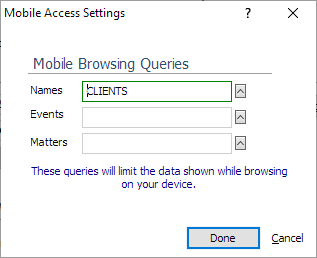
-
-
On the User Preferences window's Mobile tab, click Done to save your changes.