Creating New Abacus Databases
Some firms need to keep data separate. For example, a firm with different divisions or different departments might want to store data for each division in a separate database. AbacusLaw includes a menu option that will help you create new Abacus databases quickly and easily.
The original Abacus database is named Data01. When you create new databases, they are automatically named Data02, Data03, Data04, and so on.
-
Select File > New database. The Create a New Abacus Database window appears.
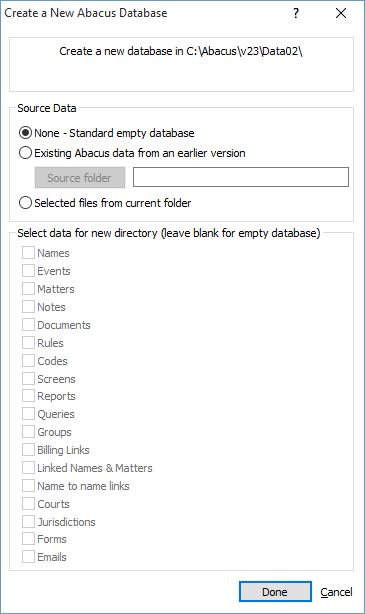
-
Under Source Data, select the type of database you want to create. If you do not check any data types, the database structures for Names, Events, and Matters will be copied even if the corresponding checkboxes are not checked.
-
None - Standard empty database: Select to create a new empty Abacus database.
-
Existing Abacus data from an earlier version: Select to copy an existing Abacus database. Once the database is created, you can add, edit, and delete data in the new database and leave the original database intact. If you select this option, click Source folder and select the database you want to copy.
-
Selected files from current folder: Select this option if you want to copy certain types of data from an existing database (instead of the entire database). If you select this option, the check boxes under Select data for new directory become active. Check the data types you want to copy into the new database.
NOTE: Settings for Encryption, Notifications, Ethical Wall, and Client Portal will not be copied to the new database when Selected files from current folder is selected. The new database will be unencrypted, Client Portal will be inactive, and Ethical Wall will be disabled. Re-enable these features as desired. If the source directory is encrypted, users will be prompted to enter the encryption password before the database creation process begins.
-
-
Click Done and the new database is created.
REMEMBER: To use a different Abacus database, select File > Change Directory.