Downloading and Importing Web Intake Form Data
Abacus users with the proper permissions may access the mail server and download data that was submitted by visitors via Intake Forms to your website.
Select Matters > Intake Forms > Download and import web data. The POP Mail Connection window appears.
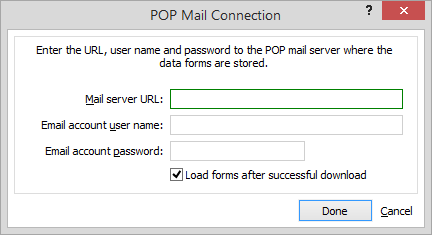
Enter your POP mail server URL. Then, enter the email address and password that receives the Intake Form data.
Check Load forms after successful download to review and import the data immediately.
Click Done. A preview of the downloaded web form is displayed in the Intake Form itself.
Complete the form as necessary. You can click Use existing Matter or Use existing Name to select a matter or name that is already in the Abacus database.
Use the buttons at the bottom of the page to accept or reject submissions:
Click Save to import the processed data into Abacus where names, matters, calendar events, and notes are created. Abacus also creates links between the records.
Click Next to move to the next submission (without saving any changes you have made to the current form).
Click Reject to permanently delete the Web Intake Form data without adding it as a record. An option lets you move the data file to another location. You may want to import it into a different Abacus database (perhaps to forward as referrals) or simply preserve it for record keeping.