Managing Intake Form Templates
Intake Form templates are Intake Forms that can be used as a basis for another Intake Form. To view existing templates, Select Matters > Intake Forms > Intake Form Manager. The Intake Form Manager window appears. Click Add and select From Template. The Intake Form Templates window appears.
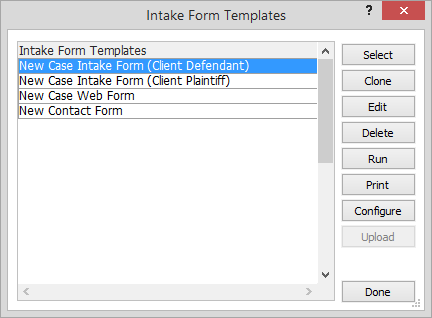
You can do any of the following from the Intake Form Templates window to manage Intake Form templates:
-
Create an Intake Form from a template: Highlight the Intake Form template you want to use and click Select. A window appears asking you for a new name for the intake form. Enter the new name and click Done. The Web and Intake Form Designer window appears. Design the template just as you design an Intake Form.
-
Clone an Intake Form template: Highlight the Intake Form template you want to clone and click Clone. A window appears asking you for a new name for the template. Enter the new name and click Done. The Web and Intake Form Designer window appears. Design the template just as you design an Intake Form.
-
Edit an Intake Form template: Highlight the Intake Form template you want to edit and click Edit. The Web and Intake Form Designer window appears. Design the template just as you design an intake form.
-
Delete an Intake Form template: Highlight the Intake Form template you want to delete and click Delete.
-
Preview intake form templates: Highlight the Intake Form template you want to preview and click Run.
-
Print an Intake Form template: Highlight the Intake Form template you want to print and click Print.
Adding an Intake Form as an Intake Form Template
Select Matters > Intake Forms > Intake Form Manager. The Intake Form Manager window appears. Right-click the Intake Form you want to add as a template and click Move to Templates.