MessageSlips Classic Subjects
Classic subjects are pre-defined messages. MessageSlips is installed with a few classic subjects already set up for you, but you can add as many as you like for your practice. You can also edit and delete them as necessary. If you find yourself sending the same message regularly, just create a classic subject and you'll be able to send it in just a few keystrokes. If you have a soundcard and a microphone, you can record your message as a ".wav" sound file and save it to the Sounds subdirectory, then attach it to your classic subject. Whenever you send that message, the recipient will hear your voice speaking the message.
You manage the classic subjects from the Classic Subjects and Matching Sounds window. To open the window, double-click the MessageSlips icon to open the Send New Message window. Then, click the Classic Subjects lookup button.
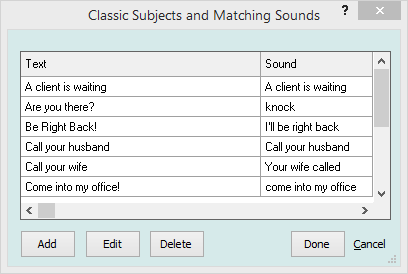
From this window, you can add, edit, or delete classic subjects.
To add/edit classic subjects
-
Click Add to add a classic subject or highlight a classic subject and click Edit. The Classic Subject window appears.
-
In the Text box, enter/edit the message (like "Come see me when you're free").
-
If you want the classic subject to have accompanying sound, click the Sound lookup button. The Select Sound File window appears, listing .wav files in the Sounds subdirectory under Abacus. Select a sound and click Open to assign it to the classic subject.
-
Click Done.
To delete classic subjects
Highlight the classic subject you want to delete and click Delete. A confirmation window appears. Click Yes.