MessageSlips Groups
Groups are a collection of related users. When you send a message to a group, every member of the group receives the message. This is a great time saver as you can send the same message to many people in one step.
You manage MessageSlips groups from the Group Definitions window. To open the window, right-click the MessageSlips icon and select Setup > Groups.
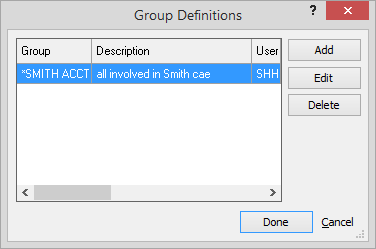
From this window, you can add, edit, or delete groups.
To add/edit groups
-
Click Add to add a group or highlight a group and click Edit. The Group Properties window appears.
-
In the Group Name box, enter/edit the name of the group. Note that all group names must start with an asterisk (*).
-
In the Description box, enter/edit a description for the group.
-
To add users to the group, click the Users lookup button. The Users Browse window appears. Check the users you want to include in the group and click Done.
-
Click Done.
To delete groups
Highlight the group you want to delete and click Delete. A confirmation window appears. Click Yes.