MessageSlips Menu
When you right-click the MessageSlips icon, the MessageSlips menu appears.
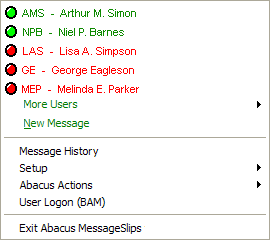
The following describes each portion of the menu:
-
In/Out Board: Abacus users are listed first. Users who are running MessageSlips and can receive a message are shown in green. Users who are not running MessageSlips are shown in red. Click a user to start a message to him/her.
-
More Users: Click to access other MessageSlips users.
-
All users: Click to start a message to all MessageSlips users.
-
New Message: Click to start a message with no MessageSlips user selected.
-
Unread Messages: If messages are pending and unread, this menu option appears. Click it to view a list of waiting items you can check off instead of opening separately.
-
Message History: Click to review old messages.
-
Setup: Lets you access user preferences, system options, and groups or lets you reindex data files.
-
Abacus Actions: Lets you interact with Abacus itself to see your browse of names or matters, see your Calendar, or start taking notes for a phone call.
-
User Logon: Click to switch users.
-
Exit Abacus MessageSlips: Click to exit MessageSlips.