Message Previews
If you have NOT set received messages to open automatically, when a message is received a small message preview window appears above the MessageSlips tray. It shows a couple of lines of the message. The message preview window disappears after a user-definable period of time.
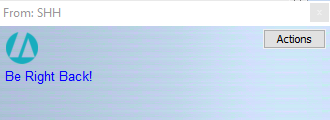
From this window, you can:
-
Hover the mouse over the message window to keep it open.
-
Click the Abacus symbol or the Close button to dismiss the message.
-
Click the text to open the message in a MessageSlips window.
-
Click Actions to use the Message Preview Actions options.
Message Preview Actions
When previewing messages in MessageSlips, the Actions button provides the ability to perform other message actions. Click the Actions button and then select one of the following options:
-
Mark as Read: Click to mark the message as read.
-
Acknowledge Message: Click to send an automated acknowledge response. This is a message that says "OK" to let the sender know that you received the message.
-
Reply: Click to send a reply message to the first recipient listed in the From box.
-
Reply to all: Click to send a reply message to all recipients listed in the From box.
-
Forward Message: Click to forward the message to another recipient.
-
Call now: Click to open the Call Manager in Abacus with the name and matter selected.
-
Create call-back reminder: Click to create a PHONE event in Abacus. Change the event details as necessary and save.
-
Post to Abacus note: Click to copy and paste the message text into a new phone call note in the Call Manager. When you post a note to Abacus from MessageSlips, your operator's code will be displayed at the end of the note.
-
Copy to clipboard: Click to copy the message text to the Windows clipboard so you can paste it somewhere else later.
-
Save to file: Click to save the message text as a text file. When you click the menu option, the File to Create window appears. Select the file name and location and click Save. NOTE: You can only create files with a .txt extension.
-
Email Message: Click to open your email application and insert the text from the message into the new email. Then, you can edit and send the email message.