Viewing Message History
In MessageSlips, you can view all your old messages, both sent and received.
-
Right-click the MessageSlips icon and select Message History. The Message History window appears, listing old messages. NOTE: You can sort some of the columns in the table by clicking the column heading.
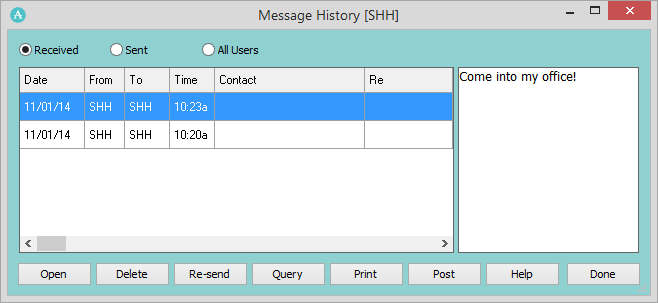
-
Select one of the following for your view of messages:
-
Received: Displays all of your received messages whether or not they have been read.
-
Sent: Displays all of your sent messages.
-
All Users: Displays all messages from all users on the network. Requires supervisor password, if set.
-
-
To find a specific message or all messages matching certain criteria, click the Query button. The Query window appears. Complete the criteria for the message you want to find and click Done. The Message History window reappears with the first message meeting the criteria highlighted.
-
Click Print to print either the highlighted message or all messages in the list.
-
When you are finished, click Done to close the Message History window.