Getting Information about Check In/Check Out Document Status
Click here for a video demonstration of working with documents in Enhanced Document Management.
From the Checked Out Documents Browse
The Checked Out Documents Browse lists all checked out documents.
From the Name/Matter window's Docs tab
Do any of the following to determine check in/check out document status from the Docs tab:
-
At a visual glance, checked out documents are shaded blue on both the List and Folder views.
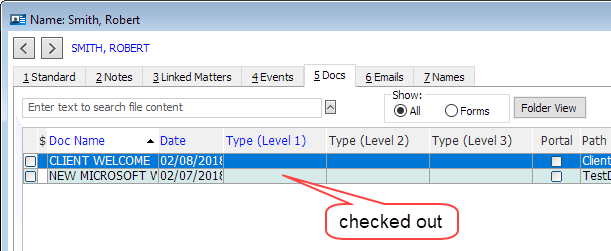
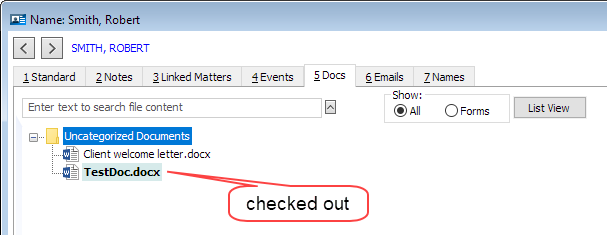
-
Hover over the document and a pop-up information window appears.
-
Highlight the document and click Edit OR right-click the document and click Edit Document Detail. The Document Details window appears. Check in/check out status is displayed to the right of the Check In/Check Out button.
From the Document Manager
Do any of the following to determine check in/check out document status from the Document Manager:
-
At a visual glance, checked out documents are shaded blue.
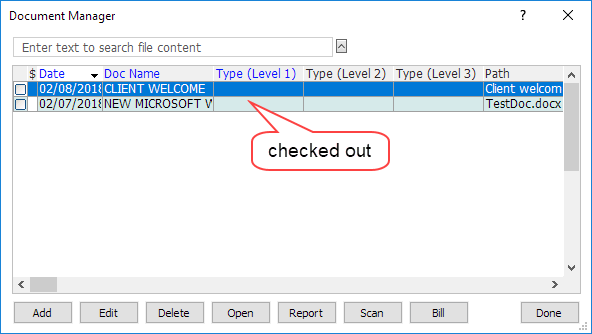
-
Hover over the document and a pop-up information window appears.
-
Highlight the document and click Edit. The Document Details window appears. Check in/check out status is displayed to the right of the Check In/Check Out button.