Free Time Display
Select Calendar > Free Time to open the Free Time Display.
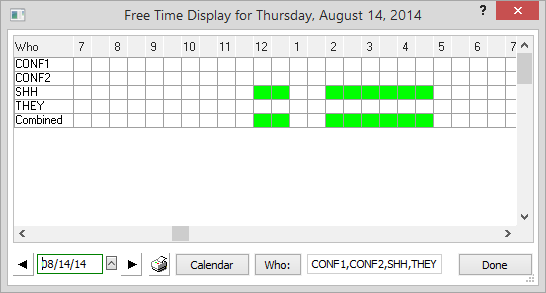
The Free Time Display shows free, or unscheduled, time for the selected Who codes (potentially the entire staff). This feature is very convenient when you need to know who is available, but you don't have time to check everyone's personal calendar.
White blocks represent free time and green blocks represent scheduled time.
From the Free Time Display, you can:
-
Click Who to select whose events to view in the calendar.
-
Select a date for the calendar using the Previous Day and Next Day buttons. Or, you can click the lookup button for the date and select the date from the popup calendar.
-
Schedule or reschedule events from this display. Just double-click the time slot to be scheduled/rescheduled for the person. Complete the window for the event. Note that the settings on this window are the same as the Event window. Click Save.
-
Click the Print button or press Ctrl+P to print.