Adding Repeat Fields to HotDocs Templates
Some fields in AbacusLaw have more than one value. For example, a matter might have more than one client or more than one defendant. Repeat fields in HotDocs templates can capture multiple values for fields.
When the HotDocs template is filled, the repeat fields look like this:
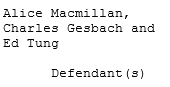
Follow these steps to insert repeat fields into HotDocs templates.
Step 1: Set Up hotdocsadv.alf File Record Properties
Only a few hotdocsadv.alf file records are set up to repeat. For example, Client is set to repeat 3 times by default. To make sure that the field you want to repeat in the template is set up for repeating, edit the record properties in the hotdocsadv.alf file. For each field being used in a template, ensure that Repeat is set to the number of records you want the field to list in the HotDocs template.
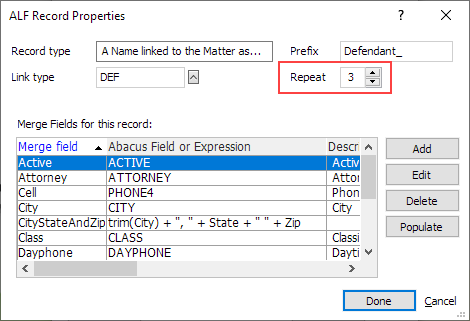
Step 2: Insert the Repeated Region into the Template
-
When adding a HotDocs template or editing a HotDocs template, place the cursor where you want to insert the repeated region and select Create a repeated region in the HotDocs Field Editor.
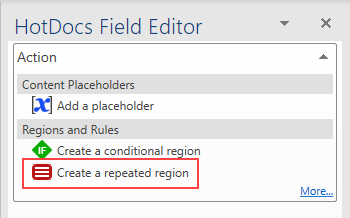
-
Enter the name of the repeated region in the Repeated dialog name box. If a message states that the dialog does not exist, click Create Now. (A dialog only has to be created once for each template.)
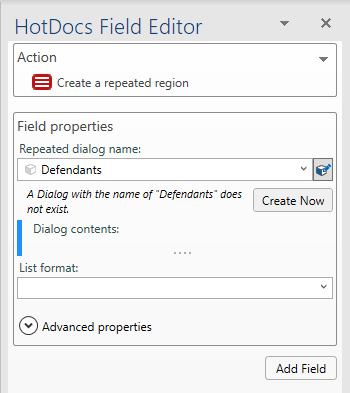
-
For List format, select how you want the repeat field values to be listed inside the repeated region.
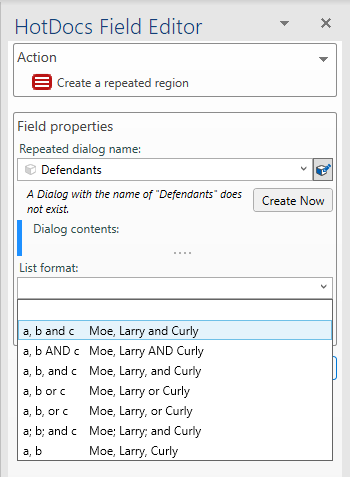
-
If desired, expand Advanced properties and change as needed.
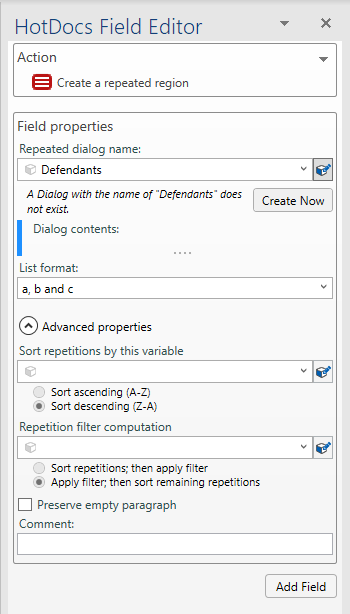
-
Click Add Field. The repeated region is inserted with beginning (REPEAT) and ending (END REPEAT) commands like this:

Step 3: Insert a Dictionary Field Placeholder inside the Repeated Region
-
Position the cursor inside the REPEAT and END REPEAT commands.
-
Select the dictionary field placeholder to be repeated. Click Create Now if the variable needs to be created for the template.
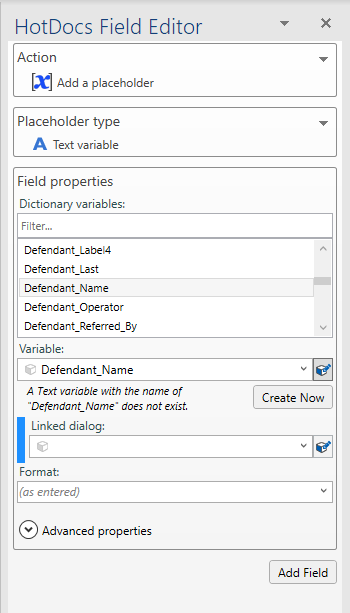
-
For Linked dialog, select the repeated region you created. Click Link.
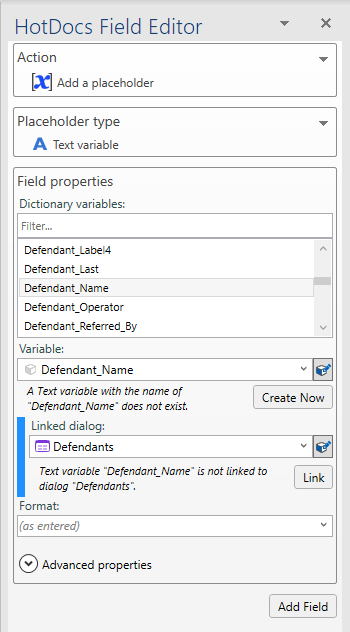
-
Click Add Field. The dictionary field placeholder is inserted inside the repeated region like this:
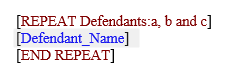
-
Save the template.