Linking Names to Matters
You can use the Name-to-Matter Link window to link one name to one matter or multiple names to one matter. Note that the window has a couple more options when linking multiple names to a matter.
To link one name to one matter
-
Do one of the following to open the Name-to-Matter Link window:
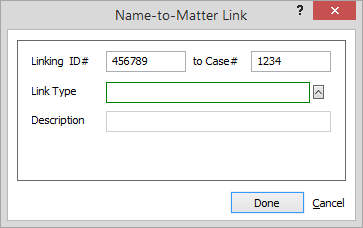
-
When you link from the Name window, you are linking the current name to the selected matter. From the Name window's Linked Matters tab, click Add link. The Matters Browse window appears. Highlight the matter and click Select.
-
When you link from the Matter window, you are linking the selected name to the current matter. From the Matter window's Linked Names tab, click Add link. The Names Browse window appears. Highlight the name and click Select.
-
-
Click the Link Type lookup button. The Valid Entries window appears. Select a code for link type (or add a code on the fly). For example, if the linked name is the defendant client in the matter, you would select CLIENT-D (Client-Defendant). Click Done.
-
The Name-to-Matter Link window reappears. Click Done to save your changes and create the link.
To link multiple names to one matter
-
From the Names Browse window, tag the names you want to link to a matter.
-
Click Actions and select Link all tagged to Matter. The Matters Browse window appears.
-
Highlight the matter and click Select. The Name-to-Matter Link window appears.
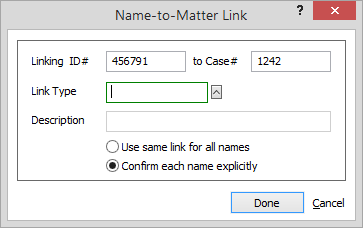
-
Click the Link Type lookup button. The Valid Entries window appears. Select a code for link type (or add a code on the fly). For example, if the first name is the defendant client in this matter, you would select CLIENT-D (Client-Defendant).
-
Do one of the following:
-
Check Use same link for all names if you want to use the same link types for all tagged names (for example, if all the selected names are witnesses for your case).
-
Check Confirm each name explicitly if the tagged names need to be assigned different link types. This option lets you confirm each name separately so you can specify the appropriate link type.
-
-
Click Done. If you chose to confirm each name explicitly go through each tagged name and select a link type.