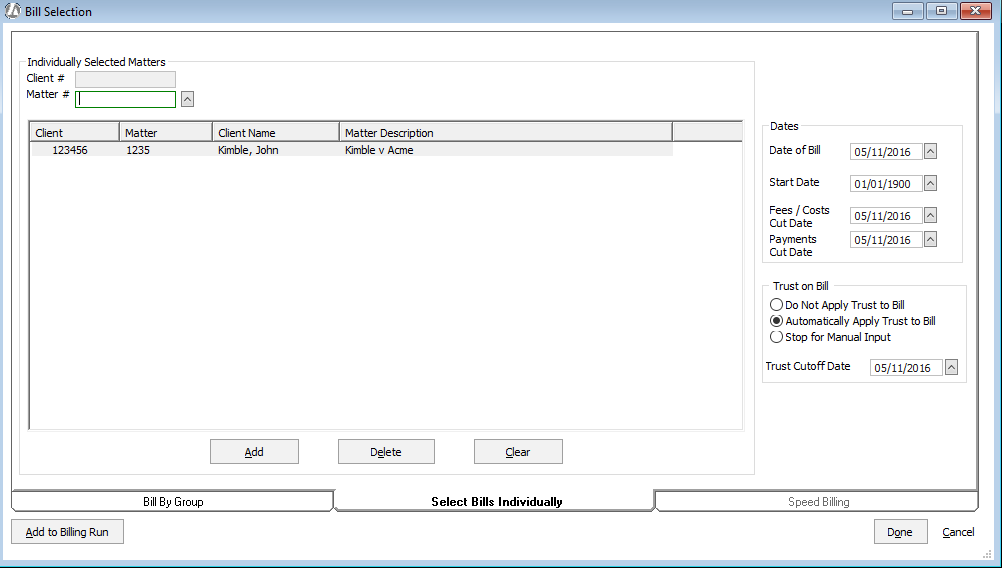
From the Prebill/Bill Selection window, select the Select Bills Individually tab. From this tab, you set the criteria for the billing activity you want to see for the prebill or bill.
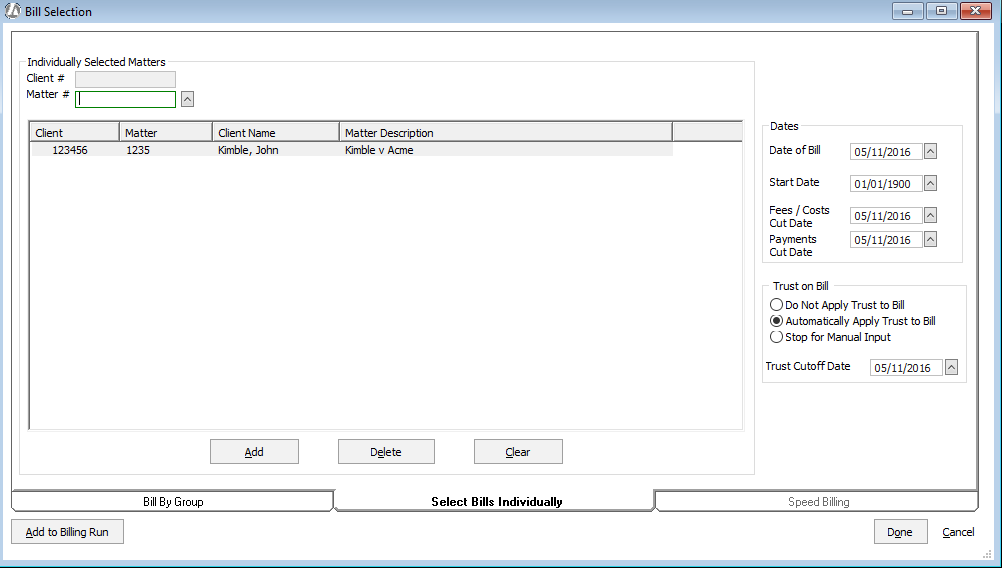
The following describes how to set the criteria for billing activity from this tab:
Individually Selected Matters
Select the billing activity by client-matter. Set Matter # to the client-matter and click Add. The selected client-matter is listed in the box. Continue to add client-matters to the box as necessary. To remove a client-matter from the list, highlight it and click Delete.
Dates
Select the date range for the billing activity you want to see for the bill.
Date of Bill: Enter the date for the bill.
Start Date: Enter the beginning date for fees, costs, and payments you want to include on the bill.
Fees/Costs Cut Date: Enter the ending date for fees and costs you want included on the bill.
Payments Cut Date: Enter the date on or before which you want payments that have been posted to the matter billing activity calculated in the bills.
Trust On Bill
[only applicable to bills – not available on the Prebill Selection window]
The Trust on Bill section is used to apply money from the trust account to the bill.
IMPORTANT: When you select to automatically or manually transfer trust funds for a bill, if the billing format for the matter has been set up to show trust transactions, the amount applied to the bill from each matter's trust account will be shown on the bill. However, the transfer is not automatically recorded in the system. After posting the bill, you still need to print the trust check and then post the client payment. Click here for more information.
Select:
Do Not Apply Trust to Bill to ignore all trust money when billing.
Automatically Apply Trust to Bill to automatically process the transfer from each matter’s trust account the amount due (either print a check or process online). If the billing format for the matter has been set up to show trust transactions, the amount applied to the bill from each matter’s trust account will be shown on the bill. NOTE: Abacus Accounting will never take out more money than is in the matter’s trust account.
Stop for Manual Input to manually enter the amount to be paid toward the bill from each matter’s trust account. When you select this option, Abacus Accounting displays the current balance in the trust account, and a break out of the total amount due for fees, hard costs, soft costs, taxes, late charges, admin charges, and retainers with a box for you to enter the amount to be paid from that matter’s trust account. If the billing format for the matter has been set up to show trust transactions, the amount applied to the bill from the trust account will be shown on the bill.
For Trust Cutoff Date, enter the ending date for trust activity you want included in the Trust Recap section of the bill. The Trust Recap section will only appear if it is part of the billing format code for the particular matter.
Add to Billing Run
Click Add to Billing Run to save the selected criteria.