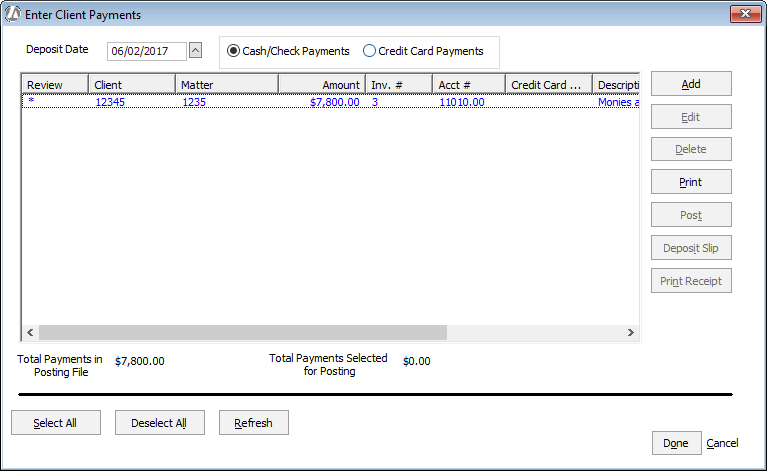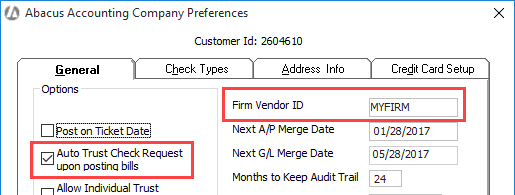
While you can manually transfer trust funds owed to your firm when needed, Abacus Accounting has the option of automating trust transfers during the billing process. Bills are paid automatically using the matter's trust default account. Consider this option to save time and ensure accuracy. After setup, there are only 4 steps in the process.
Setup
In Company Preferences, check Allow Trust Check Request upon posting bills and enter your Firm Vendor ID. (If you do not have a Firm Vendor ID yet, click here for more information.)
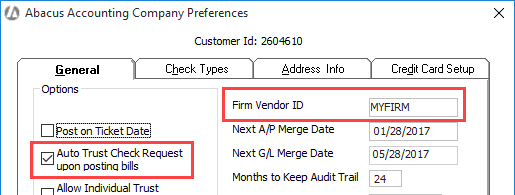
Ensure that the billing format code you want to use is showing trust transfers on bills.
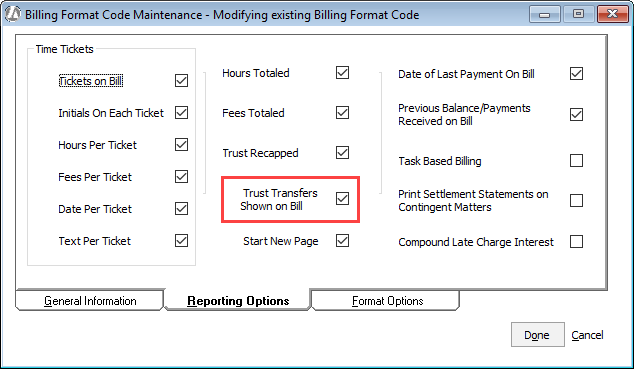
Then, using Matter Mainteance ensure that the matter for which you want to bill is using that billing format code.
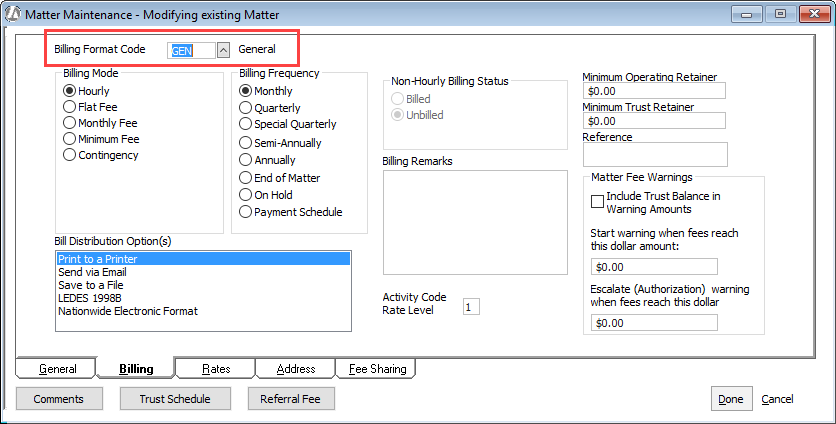
Workflow Steps
When selecting the matter or bill criteria, check one of the following:
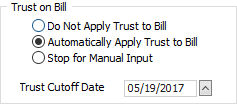
Automatically Apply Trust to Bill to automatically apply from each matter’s trust account the amount due. The billing format for the matter must be set up to show trust transfers so that the amount applied to the bill from each matter’s trust account will be shown on the bill. Note that when this option is selected, the amount applied is automatically calculated and applied and nothing is displayed to the user.
Stop for Manual Input to manually enter the amount to be paid toward the bill from each matter’s trust account. When you select this option, Abacus Accounting displays the current balance in the trust account, and a break out of the total amount due for fees, hard costs, soft costs, taxes, late charges, administrative charges, and retainers with a box for you to enter the amount to be paid from that matter’s trust account. The billing format for the matter must be set up to show trust transfers so that the amount applied to the bill from each matter’s trust account will be shown on the bill.
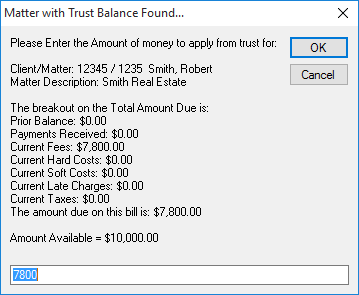
For Trust Cutoff Date, enter the ending date for trust activity you want included in the Trust Recap section of the bill. The Trust Recap section will only appear if it is part of the billing format code for the particular matter.
After the bill is generated, the Amount to be Applied from Trust line item appears in the Current Invoice Summary section of the bill.
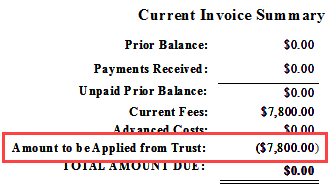
Post the bill as usual. Note that if you want to automatically process the trust check (another shortcut), check Automatically process trust checks.
NOTE: The bill is paid from the matter's trust default account.
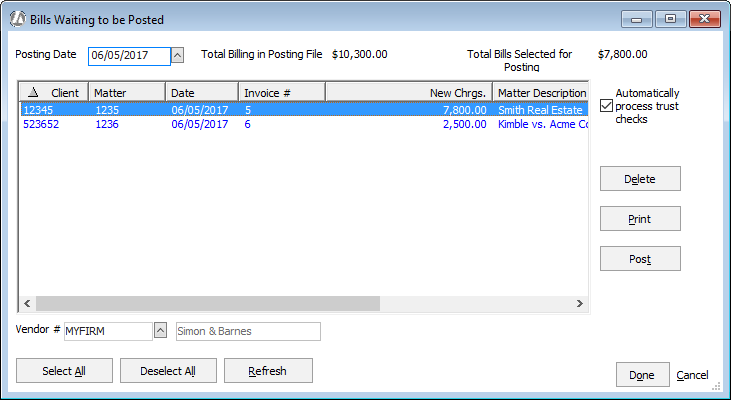
If you did not select Automatically process trust checks when posting the bill, select Trust > Print Trust Checks and process the trust check request.
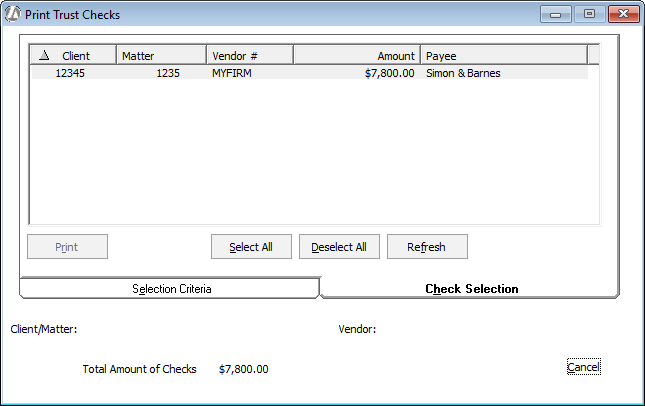
If you did select Automatically process trust checks, then the automatically generated trust check request appears and all you need to do is check the started check number and click Print.
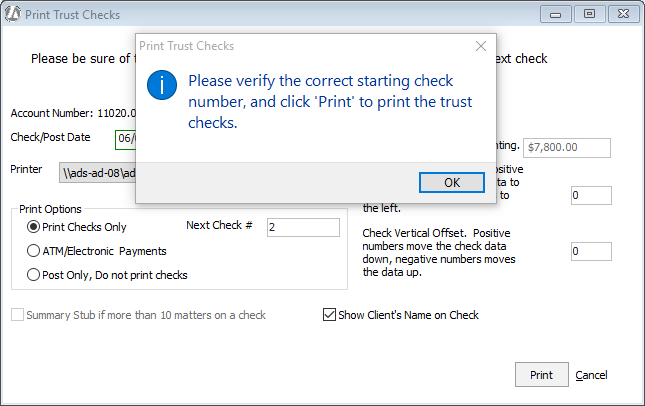
Post the client payment. Based on the processed trust check request, the system creates a client payment automatically. You only have to post it.