Check Register
You can view the transactions for any account using the Check Register window. To open the window:
-
Select G/L > Check Register, select A/P > Check Register, or click the Print Checks toolbar button and then click Checkbook Register to view the check register for the operating account.
-
Select Trust > Trust Check Register to view the check register for the trust account.
You can change the account number if necessary and then set the date range for the transactions you want to view.
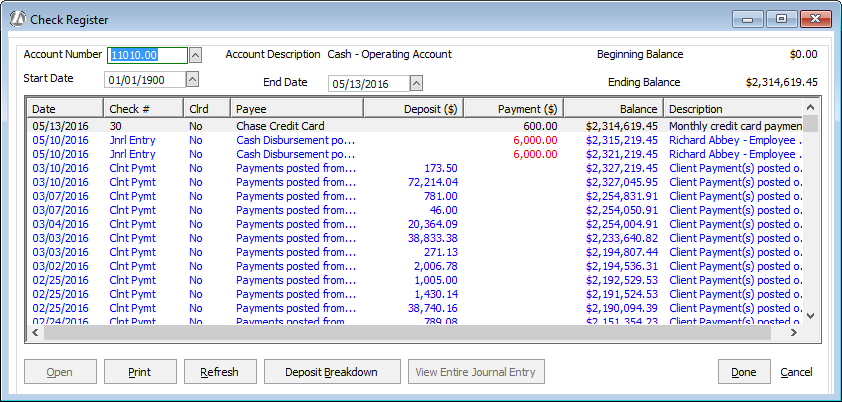
From this window, you can:
-
Print the Checkbook Register report by clicking Print.
-
Highlight a transaction and click Deposit Breakdown to see detailed deposit breakdown information.
-
Highlight a transaction and click View Entire Journal Entry to open the Journal Activity window with the highlighted transaction selected.
-
To change the Clrd [Cleared] value, highlight the transaction and click Details (or double-click the transaction). The View Detail tab appears. In the Cleared Indicator box, enter Yes if the check has cleared the bank or No if the check has not cleared. The Clrd flag is for reconciliation purposes only.