Setting Up General Calendar Settings
Follow these steps to change the general Calendar settings.
-
From the Calendar, click the Settings (gear) button OR select File > Setup > Calendar Setup. The Calendar Setup window appears.
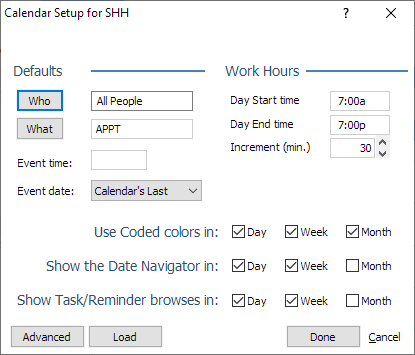
-
To indicate the Who code or codes that will be selected by default when adding an event, click the Who button under Defaults. The "Who" Setup for Calendars window appears. Change the settings on the window and click Done. Click here for help.
-
To indicate the What code that will be selected by default when adding an event, click the What button under Defaults. The Valid WHAT Entries window appears. Highlight the What code you want to be selected by default when you create a new event (or add a What code on the fly). Click Done.
-
For Event time and Event date, select the time and date to assign to new events by default.
-
Under Work Hours, set the normal work hours for the Calendar:
-
Day Start time: The normal start time for each day on the Calendar.
-
Day End time : The normal end time for each day on the Calendar.
-
Increment (min.): The time increment (in minutes) between each time slot.
-
-
When using the advanced calendar setup, you can color-code events. For Use Coded colors in, check the calendar formats you want to use event color-coding.
-
The Date Navigator is the left column of calendar thumbnails that let you click a date to select it on the Calendar. For Show the Date Navigator in, check the calendar formats you want to show the Date Navigator.
-
For Show Task/Reminder browses in, check the calendar formats you want to include the Things To Do and Reminders browses.
-
When you first install Abacus, the default calendar settings file (default.cs) is loaded. As you make changes to the Calendar setup, these changes are saved to a file that is named with your user ID (for example, sgh.cs). If you need to return to the default settings, click Load and select default.cs. When you do this, your personal .cs file will be overwritten with the default settings.
-
Click Done to save your settings and close the window.